What is a contactless booth?
Like magic, but more hygienic. The complete photo booth experience without touching the booth. Touch free booth software takes and shares photos, burst and slideshow GIFs without attendant or guests touching the booth.
Instead, guests use a unique QR code generated on their smart phone to control the booth and share images. This QR code can be generated in several ways
- using Breeze contactlessbooth.com web pages
- creating your own QR code generator using WordPress plugins
- using custom scripts hosted on your website

Starting the booth countdown without touching the screen ( Breeze DSLR Remote Pro 3.15.1)
This tutorial shows how to make the Breeze contactlessbooth.com web page your own, and how to use the free banner designs kindly provided by 6 Figure Photobooths
If you are new to touch free booth operation, read these tutorials:
NB The same QR code can be used to email images from Kiosk
What does this tutorial cover?
This tutorial explains how adapt contactlessbooth.com to make it your own, and takes you through
- Adding a custom banner
- Changing the title
- Switching between light and dark backgrounds
- Sharing by email, text and both
- Adding a cc email address
- Adding a custom background image
- Shortening URLs and creating QR codes
Branded guest registration screen created with the contactless form generator
Using contactlessbooth.com straight from the box
Just to be clear. You don’t have to brand the contactless booth screen, it works straight from the box. You can
- either give guests a link to https://contactlessbooth.com
- or ask guests to scan a copy of this QR code on their cell phone

Scan this code to go to the Breeze QR code generator at https://contactlessbooth.com
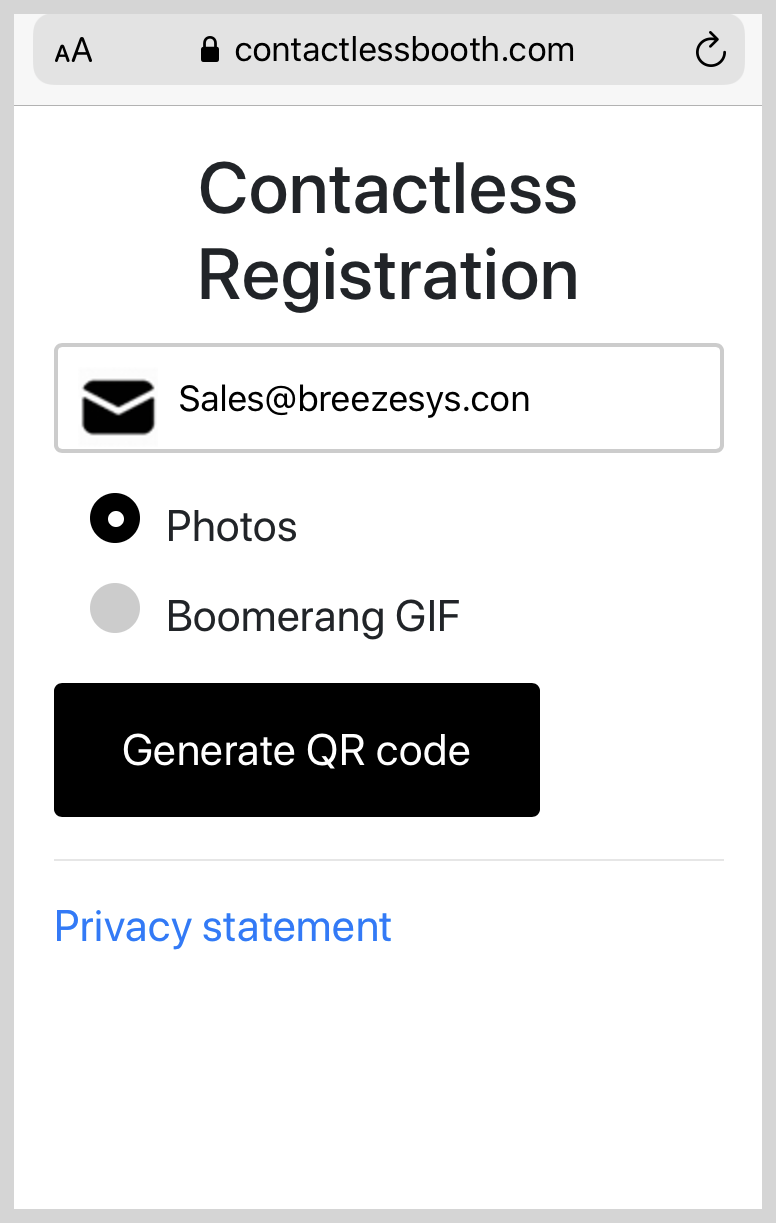
contactlessbooth.com page straight from the box
Read on to find out how to transform this screen for your own business and events.
Branding the registration form
The online form designer is a fast and simple way to brand the QR registration screen, and guides you through
- Replacing the title text
- Adding a banner image
- Changing the background
- Choosing sharing options
- Choosing session types
- Customizing the text
You also preview your design and generate the QR code your guests will use.
You can use your own banner or choose from the free banners we host. Caroline Winata (6 Figure Photobooths) has generously created a set of 16 banners for Breeze customers to use with contactlessbooth.com, which you can find here
Example 1
Video showing how to use the form designer to create a custom guest registration form combining your own background with our sample banner:
Example 2
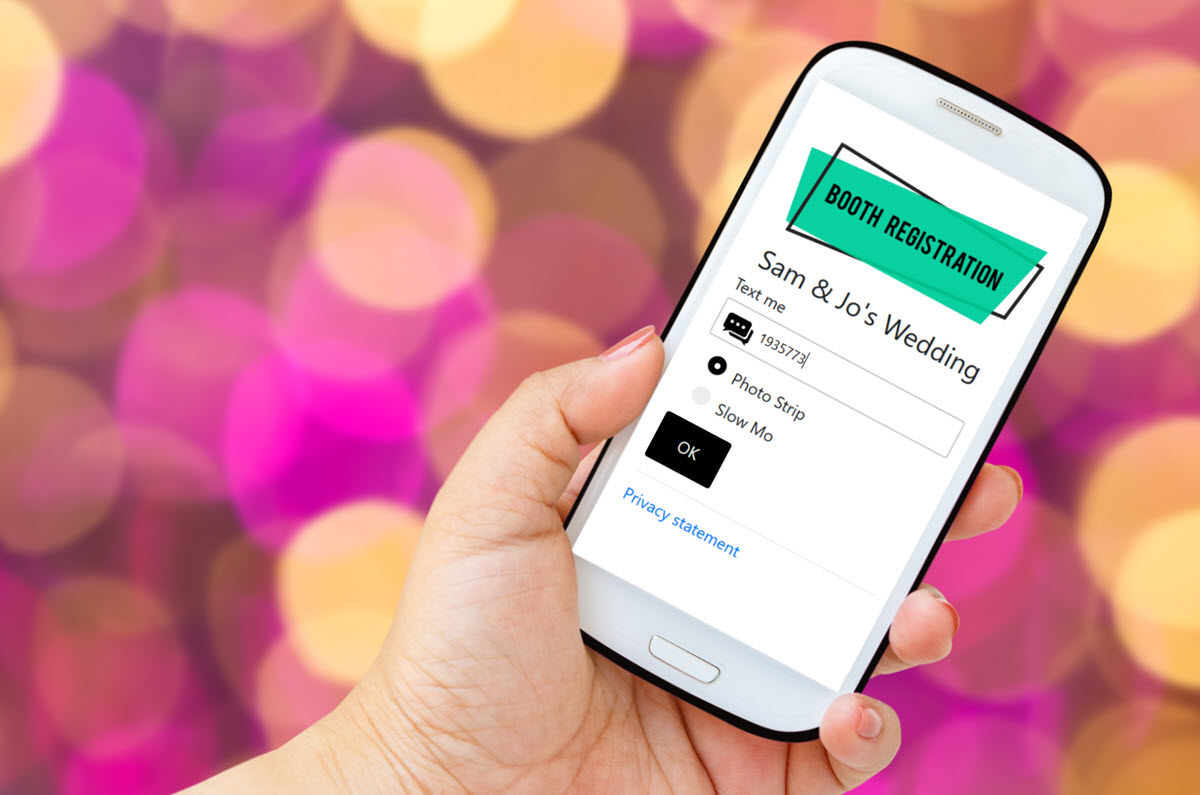
Example 2 uses a free professionally designed banner. Include the event name for a personal touch (Banner courtesy of 6figurephotobooth.com)
For this event sharing is by text only. Guests enter their cell phone number into the phone and choose between a strip of photos and slow motion. Once they press OK guests are sent a unique QR code to
- start the booth
- autotext images from their sessions at the booth
- share images from other sessions without retyping their cell phone number
How does this work? You can create this screen yorself at https://contactlessbooth.com/qr/form.php
Enter the details (1-6) into the top section of this webpage, then press (7) Update to preview your design.
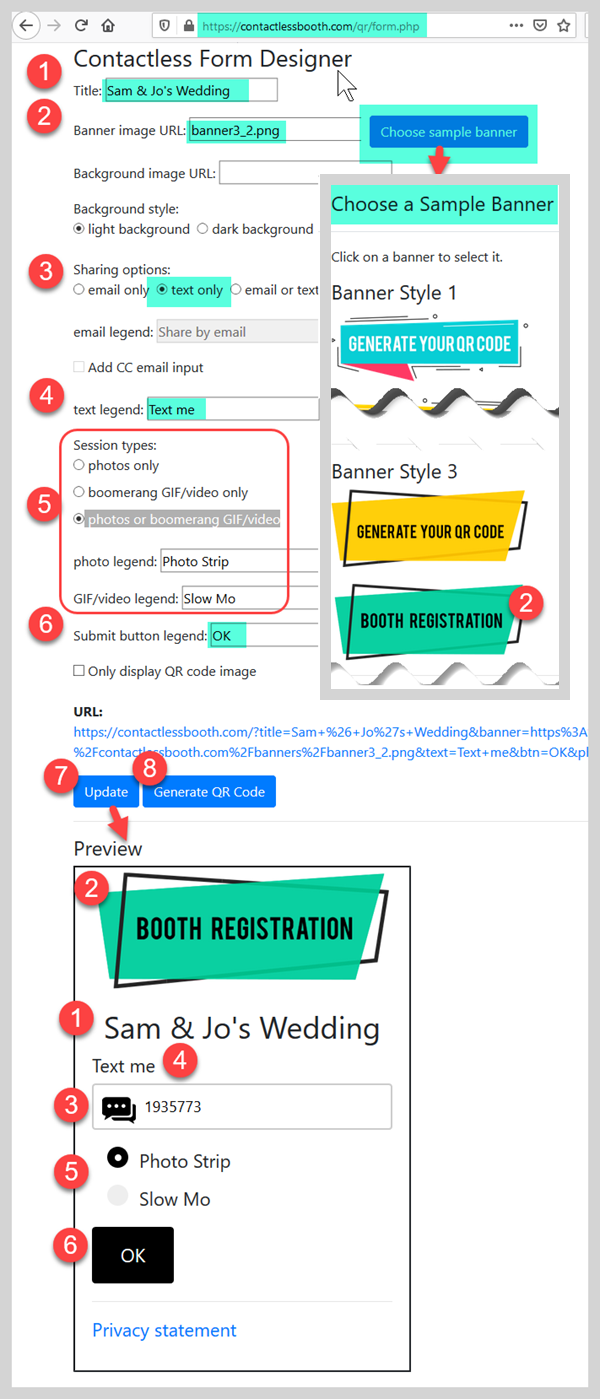
Free banners kindly provided for Breeze customers by 6 Figure Photobooths
Tweak your design, preview it again and finally press (8) Generate your QR code to create QR code your guests will scan.
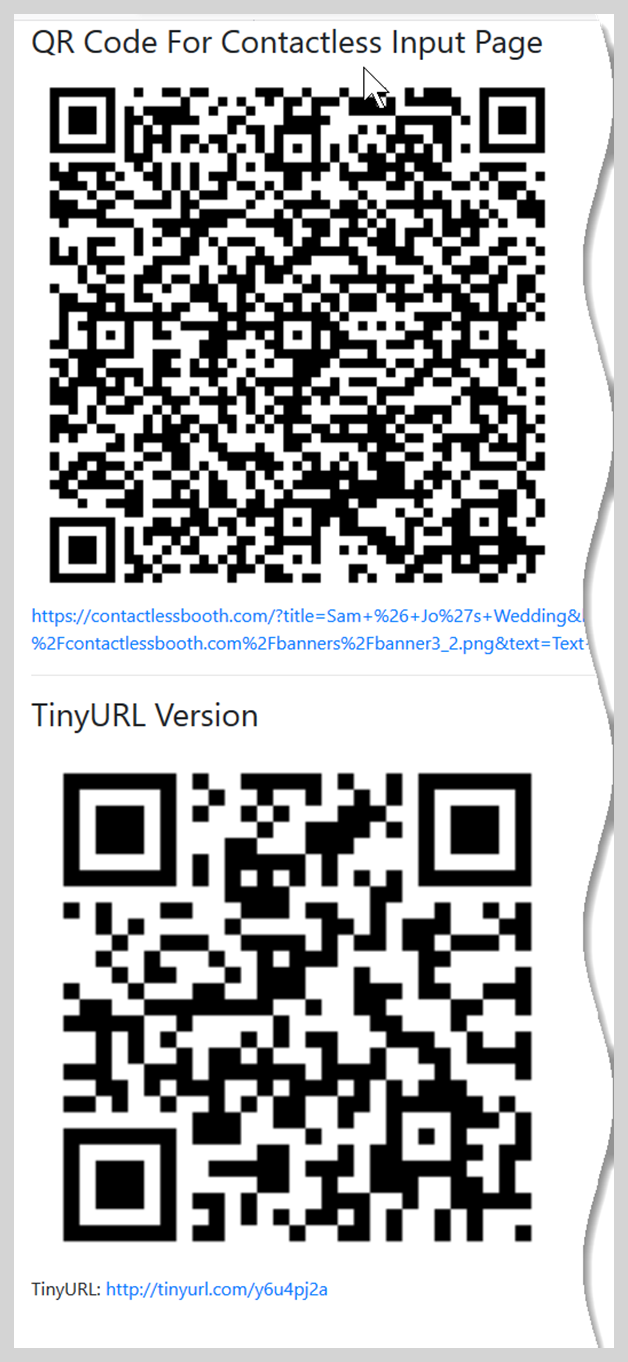
QR codes generatated from long and short URLS. The TinyURL version is clearer so easier to scan (Breeze contactlessbooth.com/qr/form.php)
Right click on either QR code to copy it
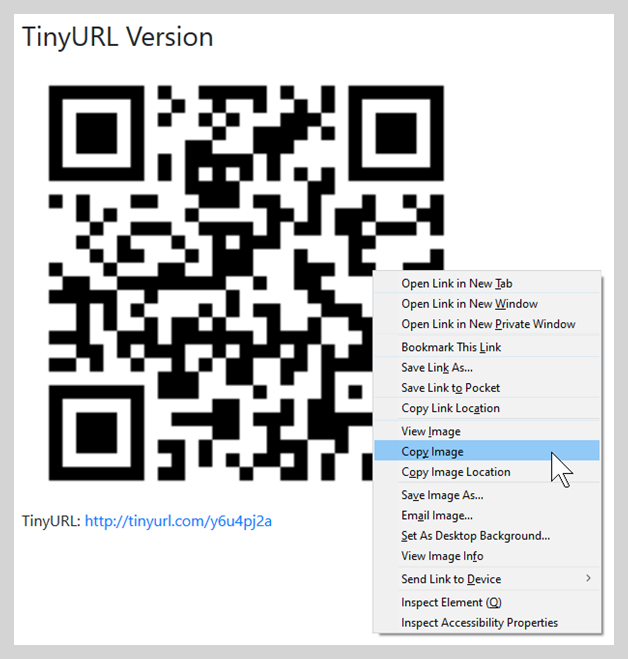
Right click on either QR code to copy it
Display the QR code where guests will notice it. Use a printed sign, include it on your welcome screen – the choice is yours.
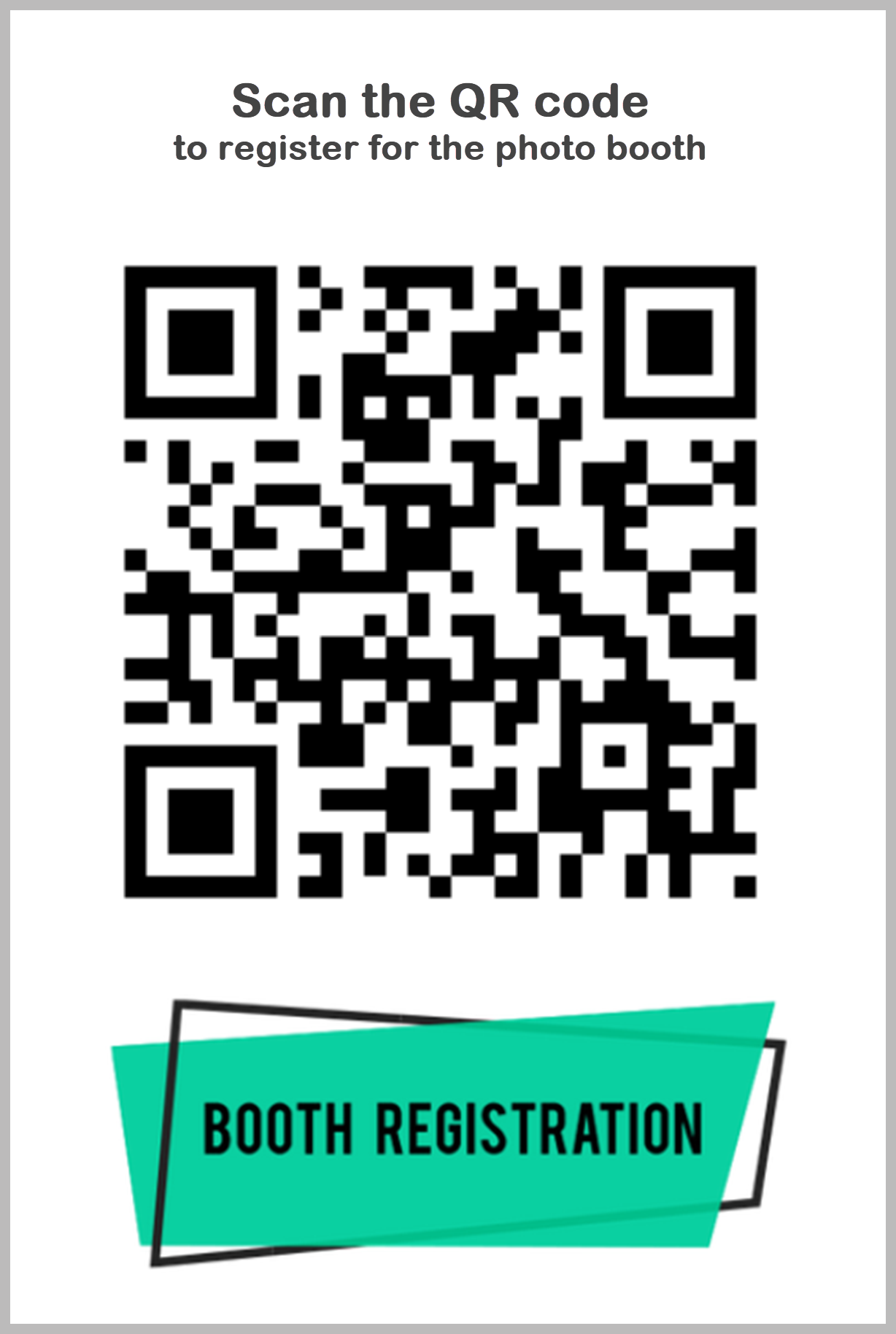
Printed instruction to scan the QR code
Example 3
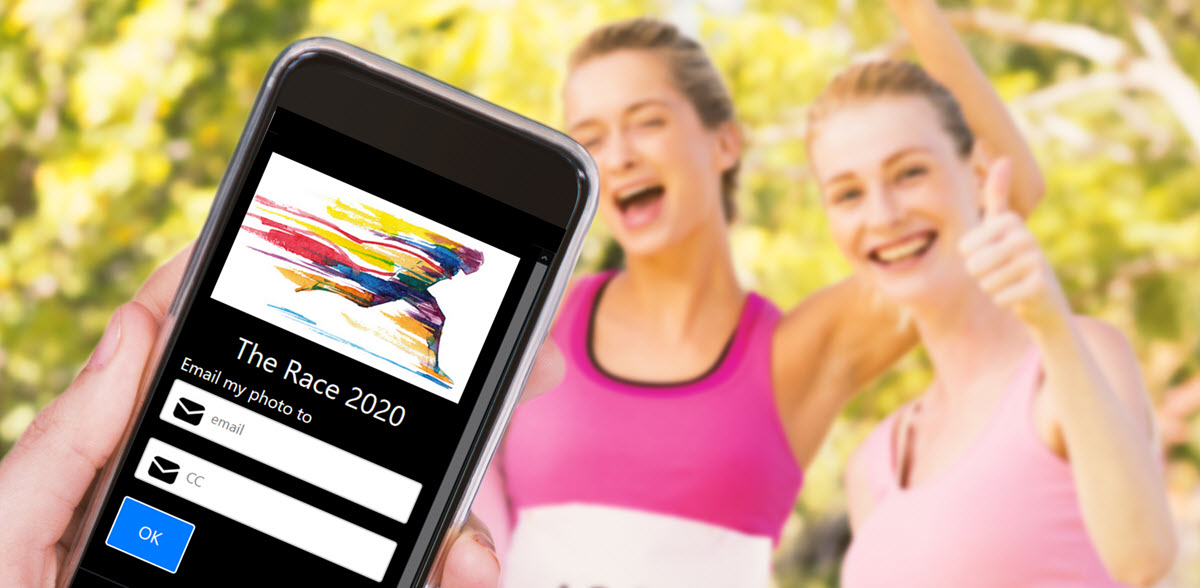
contactlessbooth.com registration form with custom banner and dark background
Example 3 has also been created using the form designer.
This design uses a custom banner and dark background. Photos can be automatically emailed to two addresses.
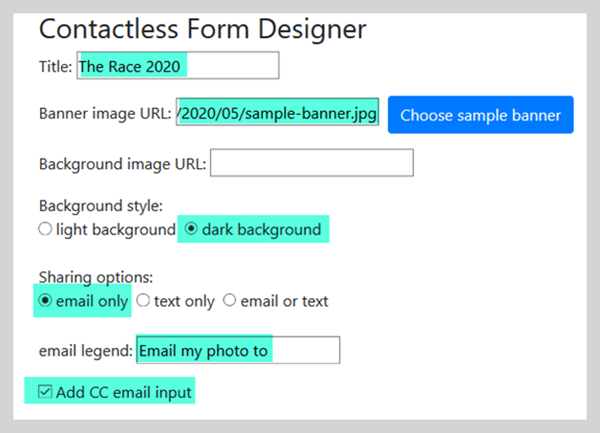
Note: Participants could pre-register these details before large events start.
QR based sharing with DSLR Remote Pro and Breeze Booth for iPad
Often several guests want to share the same images. That’s great. The whole group can text and email images touch free – no more time consuming typing in numbers and email addresses each time
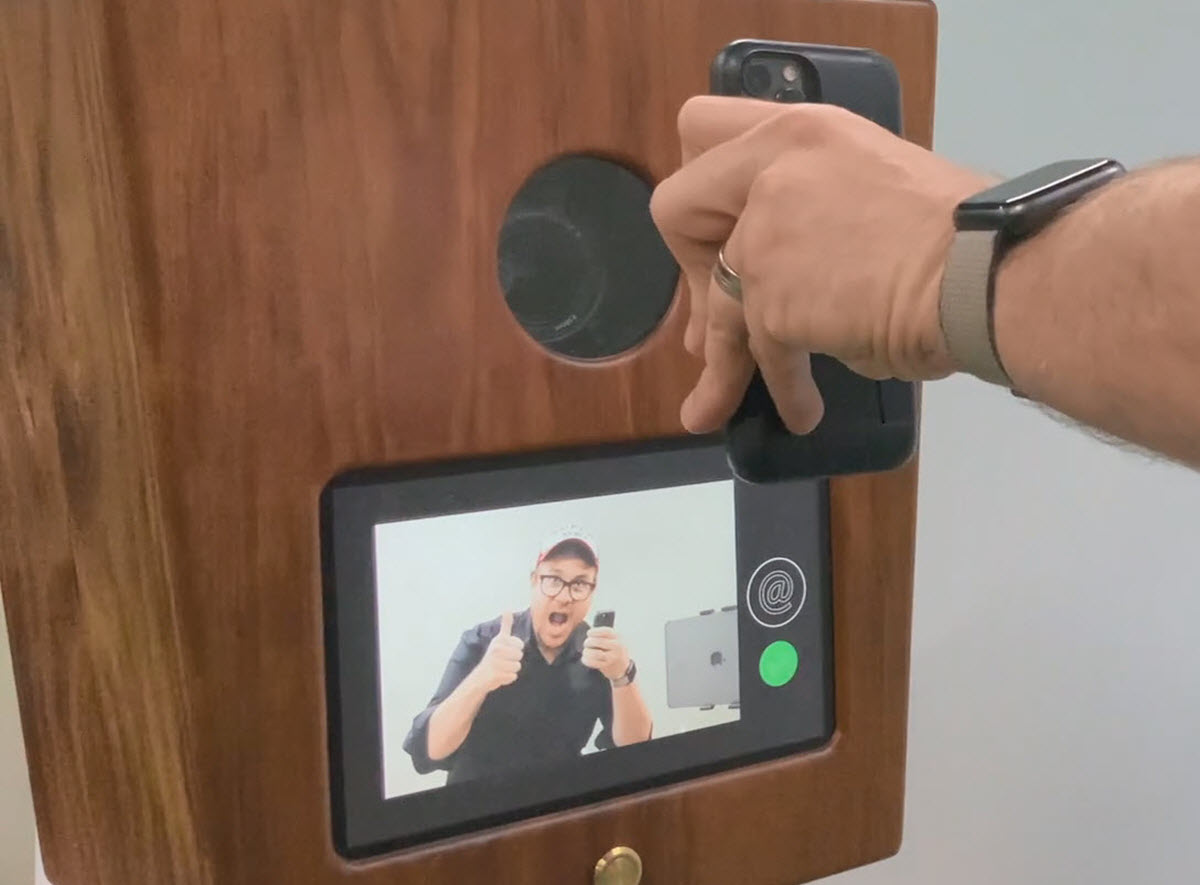
Touch free sharing with Breeze DSLR Remote Pro
QR based sharing with Kiosk
Guests can also scan their QR code at Breeze Kiosk sharing stations to email images without retyping their email address.

QR based touch free email from Kiosk (Breeze Kiosk 2.0)
To finish
- There is no extra charge for Breeze customers to point guests to contactlessbooth.com to generate unique QR codes
- Brand the page to make it your own and customize it for different events
- Add your own own banner, background and title
- Choose the sharing method ( email, text or a choice)
- Choose the session type (photos, GIFs,video)
- Customize text
- Add a second optional cc email address field
- Feel free to use the banners Caroline Winata generously designed
- Check your QR codes are easy to scan in the event environment.
Touch free data collection
This tutorial just explains how to customize the contactlessbooth.com page. You can also include registration, survey, data preferences and more in Breeze QR codes. This is is beyond the scope of this tutorial. Check out this video for ideas.
- This video explains how to host a QR code generator which collects guest data using WordPress plugins .
- Programmers can also adapt this sample PHP script to host the QR code generator.
© Breeze Systems 2022