Running Breeze Kiosk or Webcam Photobooth with Hub in the background removes the pause while guests wait for emails to be sent.
Use Breeze Hub to share Kiosk and Webcam Photobooth images in the background
Breeze Hub is a sharing tool which is free for all Breeze customers to use.
Hub can send emails and texts sent from Kiosk , Webcam Photobooth, DSLR Remote Pro and Breeze Booth (iPad+iPhone) in the background.
DSLR Remote Pro aka Booth (DSLR+Windows) and Booth (iPad+iPhone) also send background emails directly from the app.
Background sharing means there is no need to wait for images to upload before starting the next session. If your event internet is poor, Hub can send any remaining emails after the event.
This tutorial gives detailed instructions for background sharing from Kiosk. Set up background sharing from Webcam Photobooth in the same way.
To send your emails via Hub instead of directly from Kiosk, you need to check a couple of settings in both Kiosk and Hub
In Kiosk
- On the General tab: Check Email and click on Email server settings..
- In Email Server Settings, check Offline email mode (or each email will be sent both from the photo booth app and Hub), and
- Check Save XML copy of email (this stores the information Hub needs to send the emails)
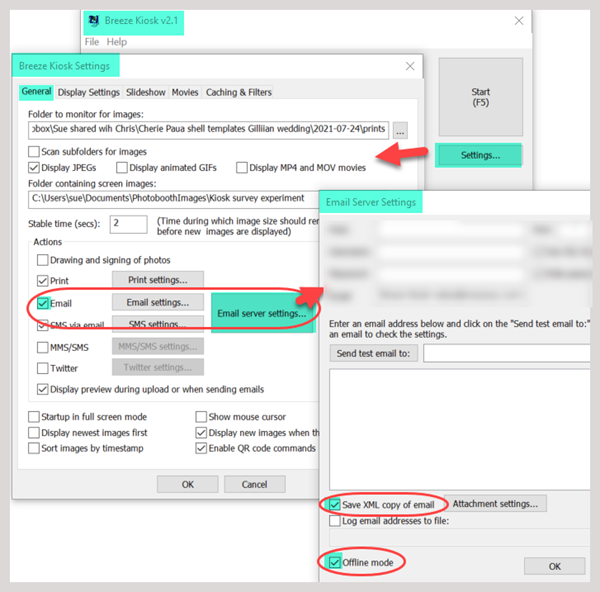
Kiosk settings for background sharing of emails via Hub
There is no need to check Log email addresses to file in Kiosk because Hub will log them automatically.
Replace the Kiosk message saying that the email will be sent later
When Kiosk emails are sent offline, Kiosk displays a message saying that they will be sent later. Replace this with a file called email_offline.jpg containing your own message,and place this in the Folder containing screen image. email_offline.jpg should be the same size as your screen in pixels.
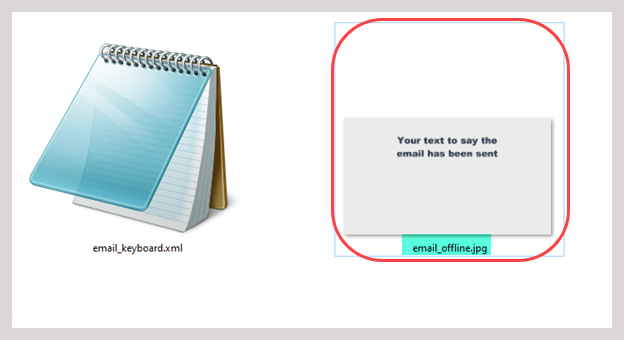
Kiosk’s folder containing screen images containing email_offline.jpg
Folder containing screen images is similar to the PhotoboothImages folder in DSLR Remote Pro, but is alomst empty unless you actively customize Kiosk. More
You don’t need to check Log email addresses to file in Kiosk because Hub will log them automatically.
In Hub
- Uncheck Enable sync service (3) (unless Hub is also processing images from BreezeBooth for iPad)
- Hub will search the Base folder (4) and its subfolders for the XML copies of emails sent by guests. For Kiosk this is Folder to monitor for images on the General Tab. The Hub Download folder is usually the same as the Base folder.
- Remember to click OK to save your settings as you leave this screen and the Preferences screen.
- Emails shared by Hub use the email account details held in Hub so you will need to add your email account details to the program
- Close Hub to ensure these settings are saved for future use. When you are ready to start sending emails, restart Hub and click on Start emails (5)
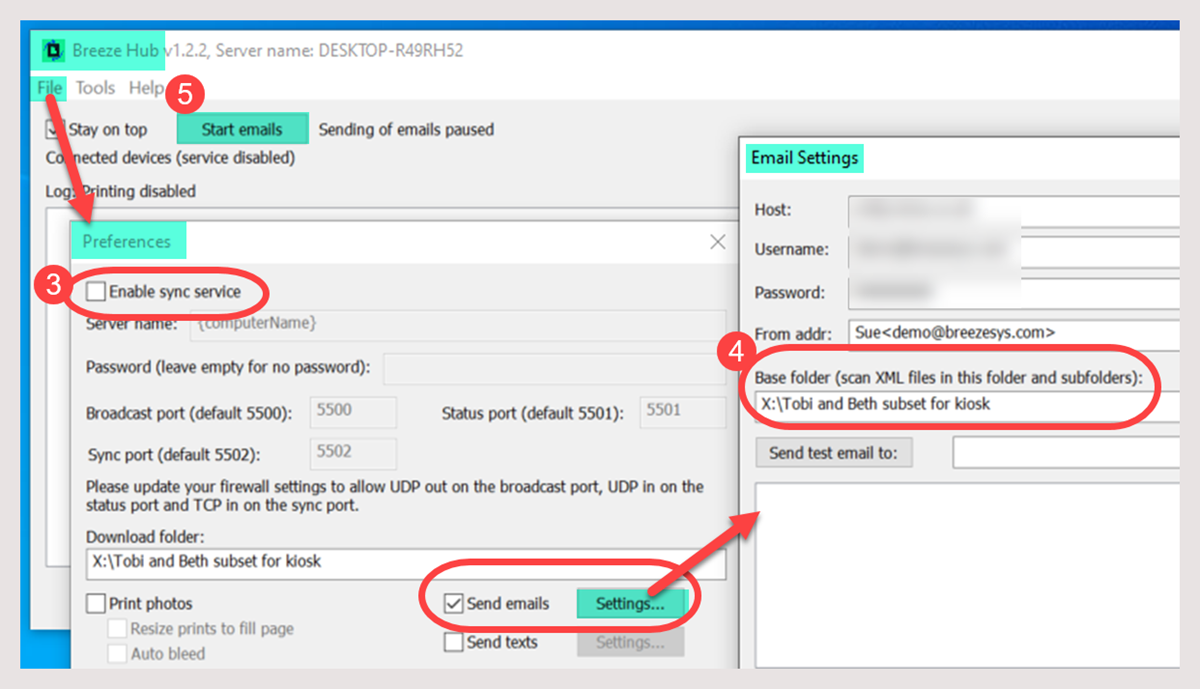
Hub settings to share emails from DSLR Remote Pro and Kiosk
Can I run Hub on the same PC as my booth/sharing station, or should I use a different machine?
Hub is a very efficient program which uses little power to send emails/texts. You can run it in the background on the same Windows device as your booth or sharing station. If you are running multiple booths and/or sharing stations, you may prefer to sync all the images to a single device (at the event or remotely in your office) and send all emails and texts from the same copy of Hub. Sharing and syncing event images
Sharing data and other event statistics
The Statistics tool in Hub can display statistics of sessions and shares from your booths, including
- Total shares
- Shares by email and text
- Total number of photo booth sessions
- Breakdown of sessions by photo, GIF and video
- Busiest hour and day
- Summary data for last 30 days
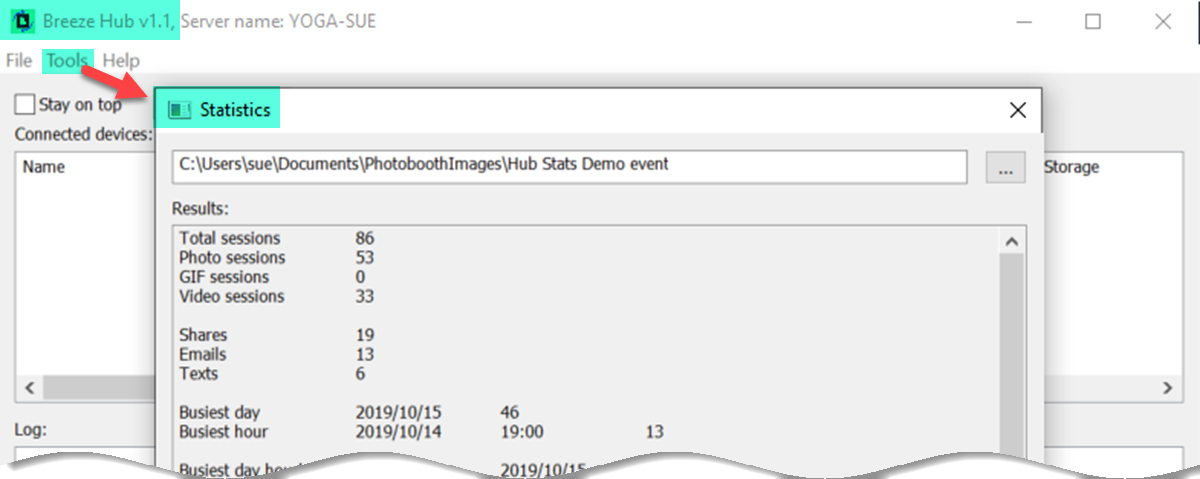
Hub Statistics summary of Photo sessions and shares by email and text
Copy and paste data from the Hub statistics page into spreadsheets such as Microsoft Excel to create graphs for corporate clients.
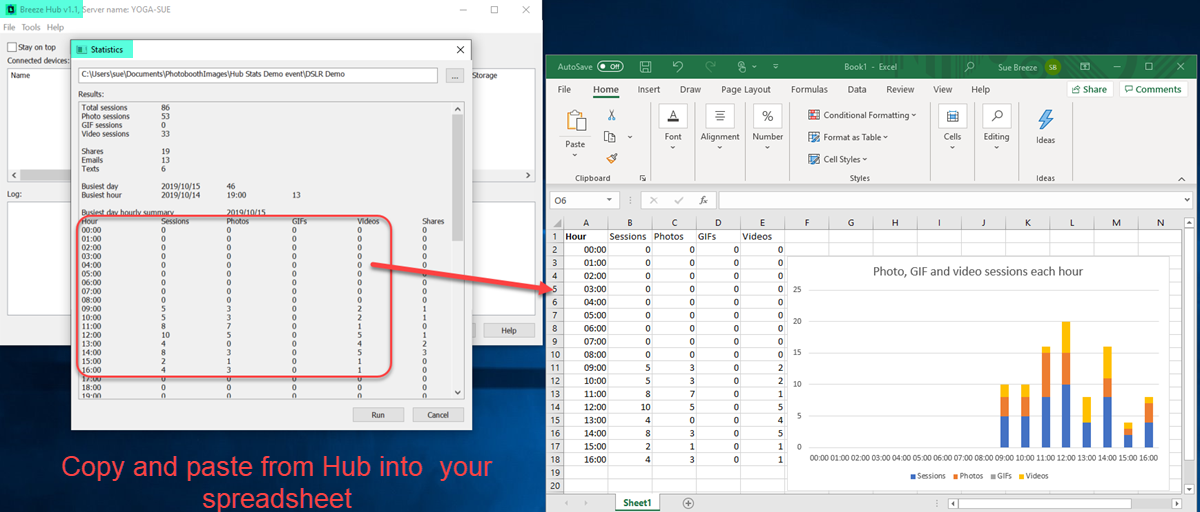
Copy and paste event statistics from Hub to a spreadsheet to create graphs for corporate clients.
Hub sharing log
Hub automatically logs the email addresses and cell phone numbers used for sharing. This data can also be copied and pasted into Excel and other spreadsheets.
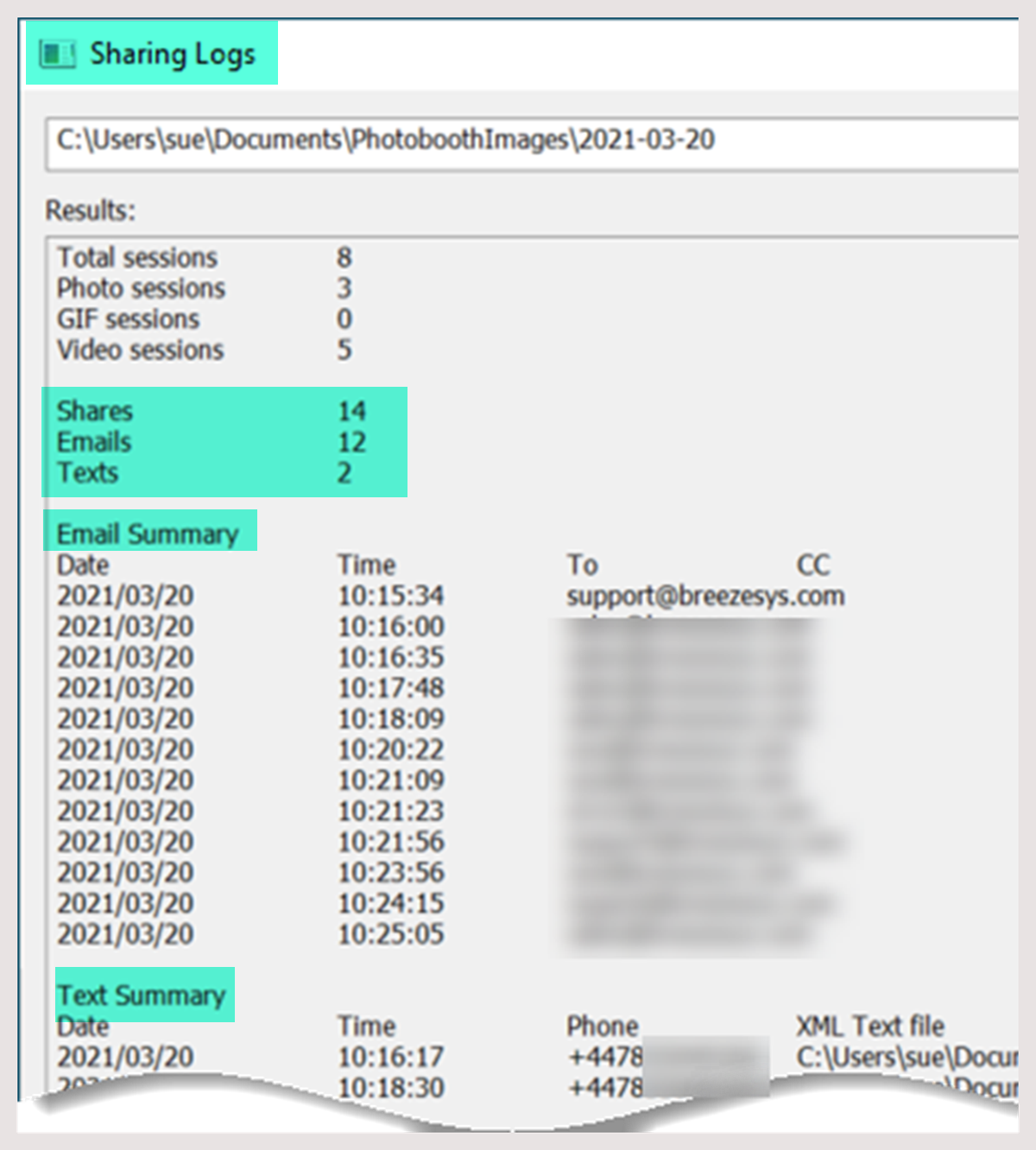
Event Sharing log including email addresses and cell phone numbers used to share photos, burst GIFs and videos
Summary
We have seen how Breeze Hub and a Breeze Kiosk powered sharing station or Webcam Photobooth can help reduce queueing. We covered background sharing, running a separate sharing station and QR code based touch free sharing.
© Breeze Systems 2022