Introduction
Breeze Booth for iPad is Breeze’s most powerful Photo Booth software yet. Unlock the potential of the incredible processing power of the iPad to create visually stunning photos, videos and GIFs.
Breeze Booth works with built in iPad and iPhone cameras, or paired with a mirrorless/DSLR camera for professional results. It can also be use for tethered shooting with instant sharing.
Create graphically stunning designs, complex multi-menu navigations, engaging data surveys and custom keyboards. Quickly deploy them to a fleet of iPads using trusted cloud services (Dropbox, iCloud etc) or via your own private and secure web servers. Choose between the simplicity of the iPads built in camera and quality of external DSLR and mirrorless models.
What is covered here?
This tutorial explains
- How to get a free trial of the Breeze Booth for iPad app
- What you see when you first download the app
- Giving the app permissions to use cameras and microphone
- Which iPads and iPhones you can use
- Using external and built in cameras
- Free events you can use straight away
- Intro to the Breeze companion apps
- Signposts to help you make the most of the app
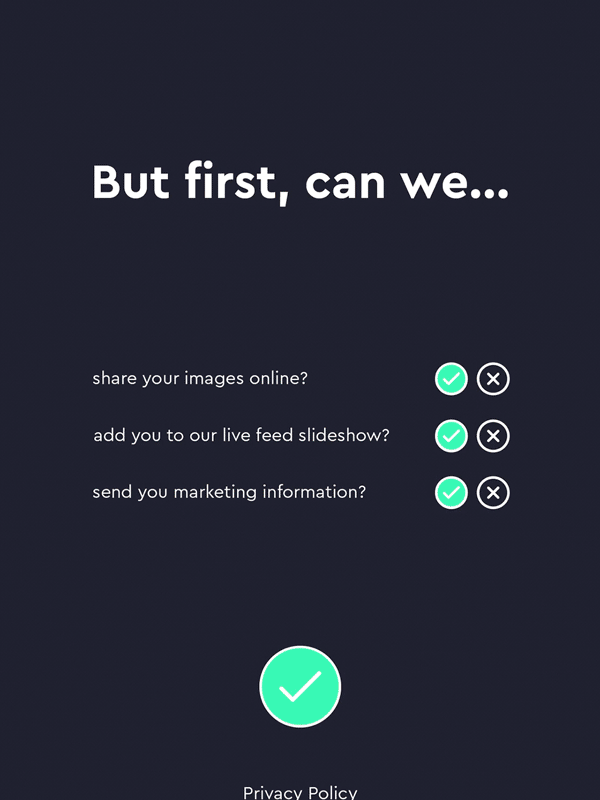
Make it yours. Make it your clients. Booth can be re-skinned to make it look like your very own photo booth software.
But first, the basics…
Free Trial
- You don’t need an account, voucher or subscription to try the Breeze Booth app. Just download and run without logging in.
- There’s a ten sessions per day limit before a watermark is added to the output, and very few other restrictions in the free version
- You get full access to the Breeze Companion Apps, can try our professionally designed events, adapt them to suit your needs and even create your own designs.
There is also no charge to open a Breeze Booth account. Use your account to buy subscriptions and redeem vouchers so that you can log in your iPads/iPhones.
Unlimited photos, videos and GIFs. You need a breezebooth.net account with at least one active subscription or voucher to use Breeze Booth for iPad for unlimited sessions.
Got a voucher? Open an account at breezebooth.net to redeem your voucher.
Log into the app. Once you have bought a subscription or redeemed a voucher, log into the Breeze Booth for iPad app with your breezebooth.net account login details.
Use the app without logging in for the ten sessions per day limit before a watermark is added.
Pitch without a subscription Any time you pitch to potential clients, pull out your iPhone (or use an iPad) and let them run a session and send themselves a text/email. You only need to log in and use your subscription to shoot more than 10 sessions/day.
Downloading the Breeze Booth for iPad App
Let’s go! Download Breeze Booth for iPad and an initial set of events to your iPad or iPhone:
When you first download Breeze Booth for iPad, you are asked to give the app permission to
- access the iPad/iPhone cameras
- download an initial set of events
- access the microphone
- control external cameras
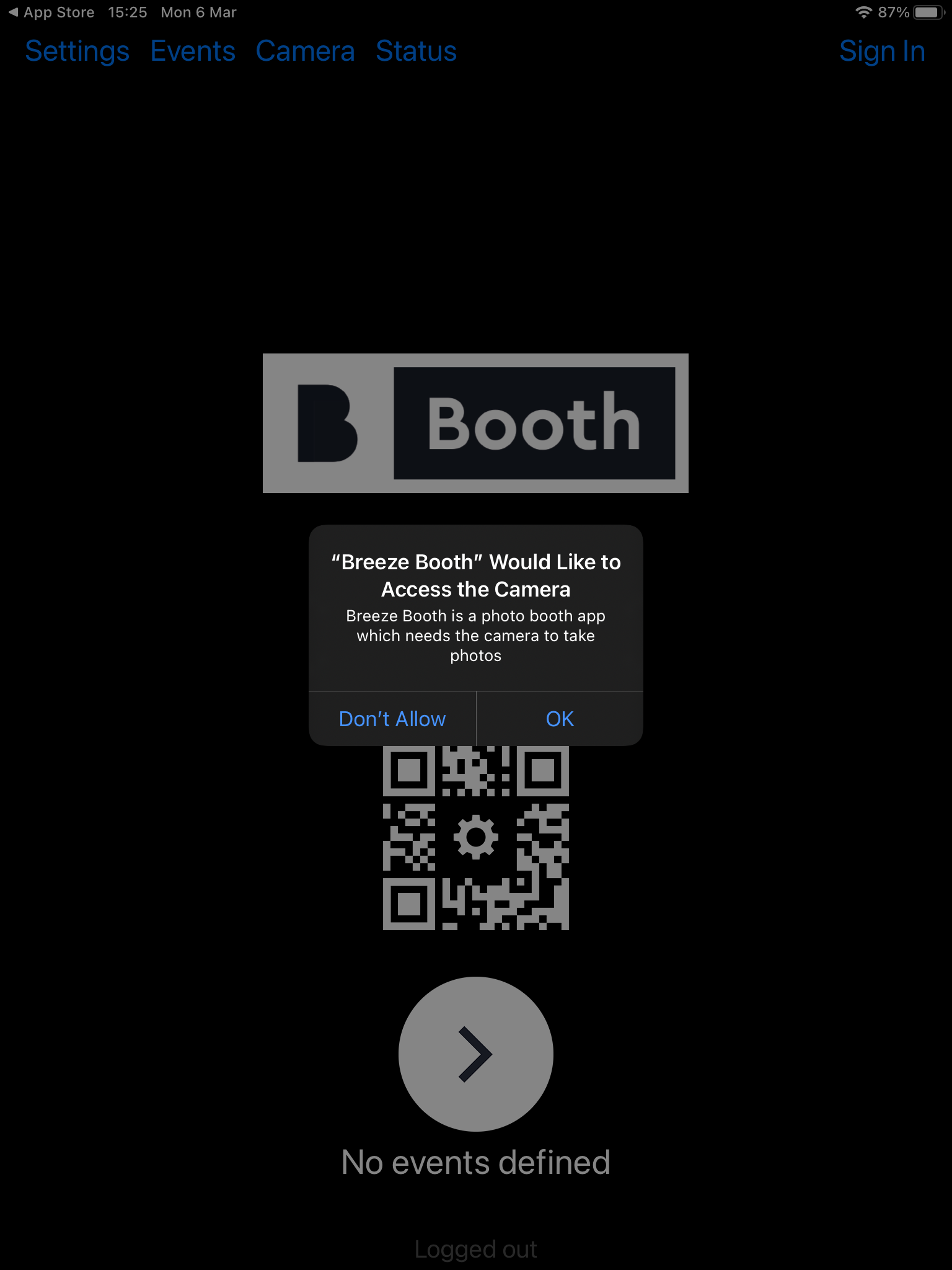
To allow Breeze Booth to access the camera. Select OK.
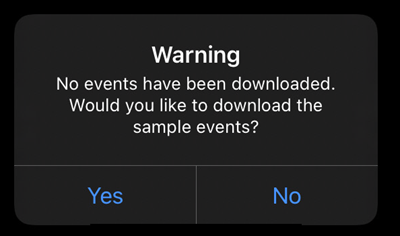
Select Yes to download an initial set of events.
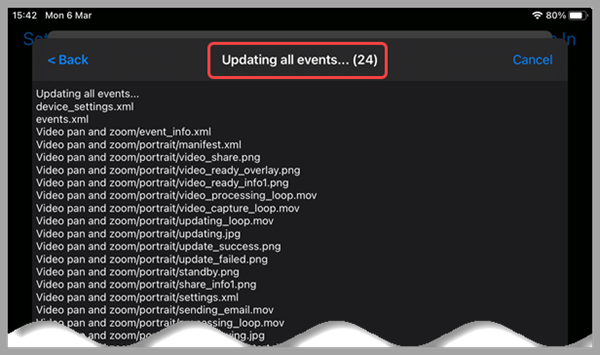
During the download a long list of files scrolls by. It is best to use a good internet connection for the initial download as some events are quite large.
When the download is complete you will be returned to the home screen.
Select the start button ( highlighted in red below) to try the first event, Props and Filters.
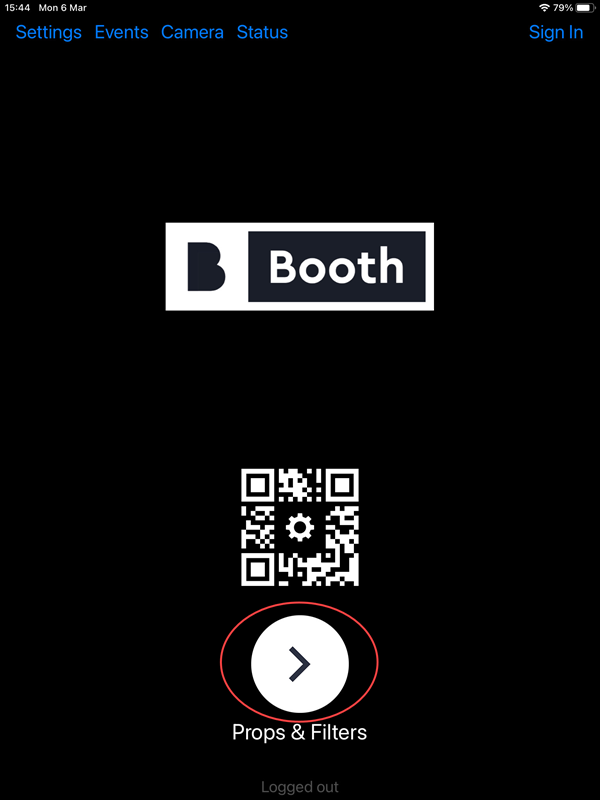
Select the start button highlighted in red to run the current event ( here Props and Filters)
Hint : Sometimes the first time you run the app live view is not displayed. If this happens, force close the app and open it again. The live view should then be displayed on the iPad screen.
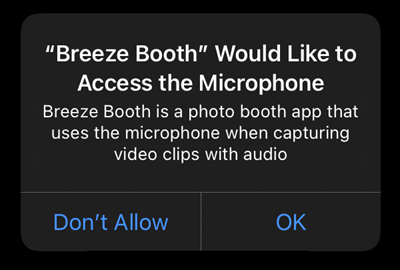
Select OK to allow Breeze Booth to use the microphone to record video messages.
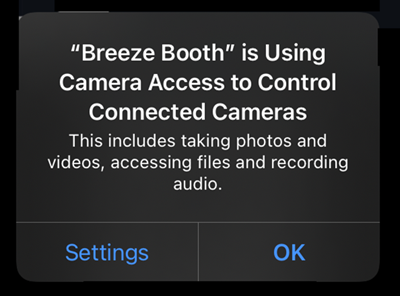
Select OK so that Breeze Booth can use an external camera if required
Secret buttons
All the sample events come with hidden buttons which are revealed by tapping the top right corner of the screen.

Tap the top right corner to reveal five hidden buttons
From left to right, these buttons let you
- Exit the event and go to the Home screen where you can switch to different Events or adjust the App Settings
- Sync ie update the event to the most recent version
- Adjust the camera settings – Contrast, Saturation, Vibrance, Auto exposure compensation, White balance and Digital zoom
- Check booth status – number of sessions and shares, where images are waiting to be shared
- Hide the hidden buttons
Note: You can restrict access to all or some of these options for live events
Which iPad/iPhone should I use?
Breeze Booth runs on all iPads and iPhones running iPadOS 17, iPadOS 16, iPadOS 15, iOS 17, iOS 16 and iOS 15.
Videos, slow motion and all background removal requiring live view run much better on powerful devices.
We strongly recommend fast recent devices to capture slow motion, post process videos, and offer built in background removal with live view. At the time of writing (February 2023) recommended devices include the 2022 iPad 10th Generation, 2022 or 2021 iPad Pro, 2022 iPad Air or 2022 iPhone SE, iPhone 14 and iPhone 13. The A11 processor (2019 or more recent models) is the minimum which can be used.
What cameras can I use?
Use any of the cameras built into the iPad/iPhone (front and back) , or connect to a Canon camera for higher quality videos and photos.
Running Breeze Booth with a separate Canon mirrorless or DSLR camera appeals to
- discerning customers looking for quality
- better image quality
- ability to use flash instead of ambient lighting
- less obtrusive lighting when the booth is not active
Booth supports a huge range of Canon cameras. Choose between the ROS R100, R50, R10, R8, R7, R6 Mark II, R6, R5, R3, RP, M50 Mk II, M50, M200, M6 Mark II, and most Canon DSLR models.. Booth also supports Canon’s PowerShot SX70 HS, G5 X Mark II & G7 X Mark III. Full list of supported cameras
At the time of writing (June 2023) we believe the Canon EOS R100, R10, M50 Mk II and M50 are good choices. All three are compact models with Canon’s excellent dual pixel AF with face detect in live view.
Try our free events
There are plenty of free events you can try before taking out a subscription. Find superb free events designed by the Photo Booth Guys, slow motion, AI background removal and other special effects for 360 booths, and more below:
Free events designed by The Photo Booth Guys
Booth includes superb event designs crafted by The Photo Booth Guys. All work with your iPad/iPhone’s built in cameras, or an external camera.
You will be prompted to download two of these events when you first download the App, and can pull the rest from our website whether or not you have a subscription. Some of these events are quite large, so please be patient when you first download them.

Props & Filters
The Photo Booth Guys have created simple events with a choice of photos or burst GIF, events using AR props and filters, AI based background removal, and surveys. There is a custom design for roamers, and landscape oriented events which make the most of external cameras. Some designs share both text and email, others simply email.
Use these events straight from the box, or customize them with the powerful Windows based Event Editor.
You need Twilio account details to send SMS/MMS messages.
Hint: Most demo events are designed for portrait orientation. If you see this icon when you try to run an event, turn the device through 90 degrees.
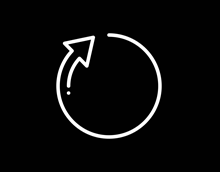
Turn your iPad/iPhone through 90 degrees if you see this icon.
Video special effects including slow motion, AI background removal, pan and zoom
Try the free video events using some of the special effects showcased on the website
- Grid effect
- AI background detection
- Video overlays
- Size and Placement
- Pan and zoom
Download these video events here
Tethered Shooting with instant sharing
Discover how to use the app in Photographer mode for tethered shooting and download a free sample event here
More free sample events
To download events taking a trip to the moon, offering a guests a choice of AI background before starting the session, and using screens which reflect guests answer to survey questions go to this page
Emails
There’s no charge to use your own email host. Booth also includes a free email service which you can use to send 1000 emails/month/subscription. More
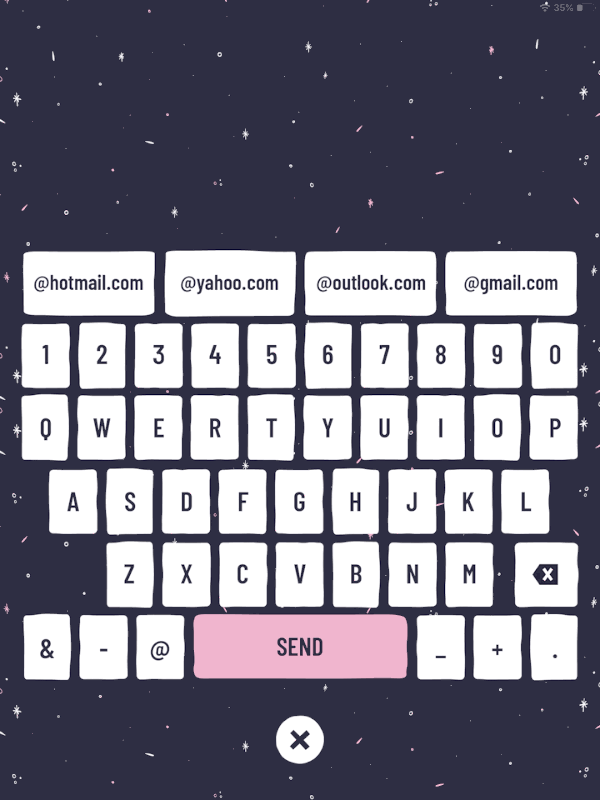
Edit your emails to reflect your or your client’s brand. The powerful Window based Event Editor has an Email template designer where you can add text, logo and social media links. You can also customize the sharing screen and adapt the keyboard for any language.
Texts
Breeze uses a third party service called Twilio to text photos, GIFs, videos, and gallery links to guest’s cell phones. You need your own Twilio account to send texts from Breeze. Twilio make a small charge for each message and image they share.
Add your Twilio account details in the App Settings screen before sending texts. More
You can customize text content and screen layout in the Event Editor also.
Breeze Booth Companion Apps
We don’t charge extra for the Booth Companion Apps, and you get full access to them during the free trial.
Web App
- Manage subscriptions, users and check on your devices from just about anywhere ( with Internet access). It’s also a handy way to log devices out remotely.
Windows based Companion Apps
- Event Editor – create and edit designs in the comfort of your own office
- Hub – fast Windows printing and data collection/analytics
- Windows Controller – remote troubleshooting
Welcome to Breeze Booth Part 2 introduces you to these invaluable Apps
Making the most of Booth ( iPad + iPhone)
Find Welcome to Breeze Booth (iPad+iPhone) Part 2 here
Booth comes with a library of tutorials for new users and a comprehensive online manual.
Booth support page includes support for Breeze Booth companion Apps Event Editor, Camera Controller, Hub & Web App
The Breeze user community on Facebook are also a great resource.
© Breeze Systems 2023