Click on breezebooth.net then click on "Login/Register" to create a new account:
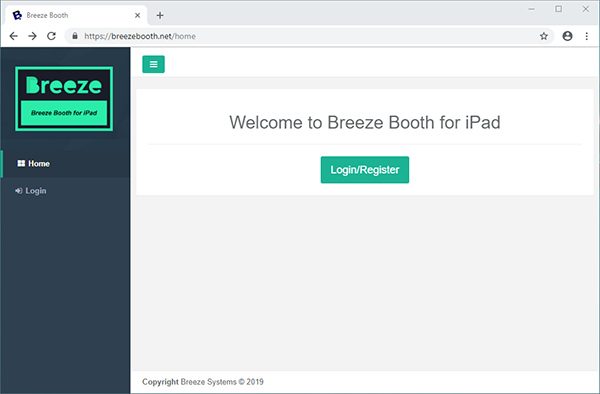
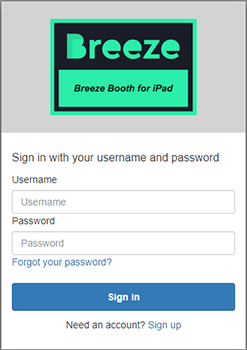
Click on "Sign up" to create a new account:
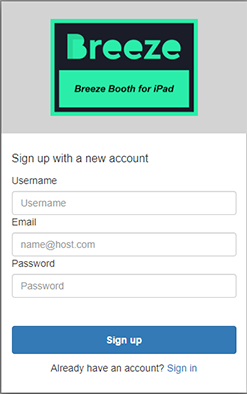
Enter the username, email address and password for the new account and then press "Sign up".
Please note: usernames can contain any characters except for spaces.
A verification email will be sent to the email address entered in the sign up screen. Click on the link in the verification email to confirm your email address.
After confirming your email address you will be able to log into your new account using the login page and the main dashboard screen will be displayed:
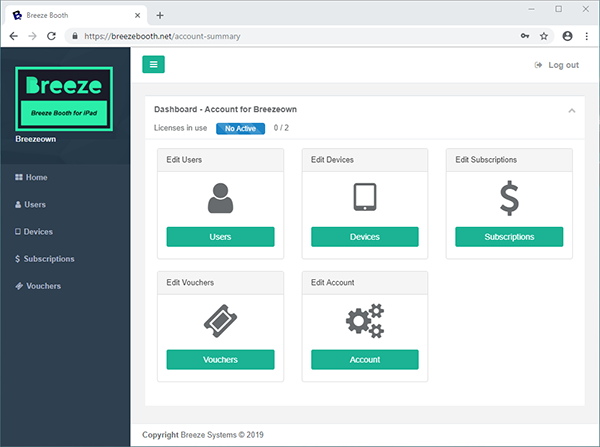
The account name is shown at the top of the main pane with the number of licenses that are in use and the total number of licenses available displayed underneath. The username of the logged in user is displayed in the left hand pane underneath the Breeze logo.
Click "Account" in the main pane to edit the name of the account or click on the other menu items to administer users, devices, subscriptions and vouchers.