The photo booth can be controlled using touchscreen actions (see Touchscreen Editor) or by connecting a keyboard and using keyboard shortcuts. Advanced users and system integrators can use use a microcontroller that can act as a USB keyboard (e.g. an Arduino) to control the operation of the photo booth via keyboard shortcuts.
The keyboard shortcuts available in each screen will depend on which screen is being displayed. A list of available keyboard shortcuts in a given screen can be displayed on the iPad by pressing and holding the Cmd key:
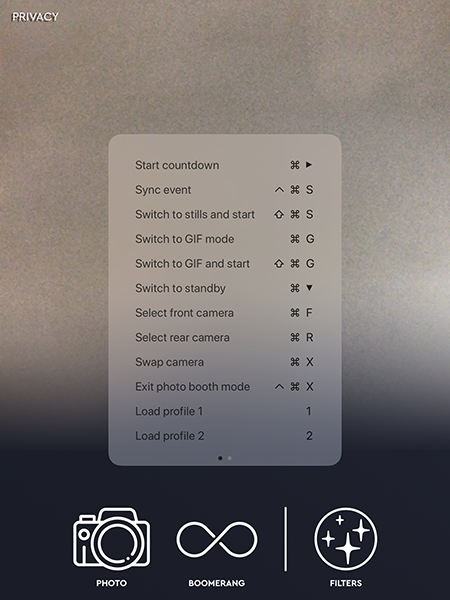
The following keyboard shortcuts are available in the stills ready, GIF ready and video ready screens:
Shortcut |
Action |
Cmd+cursor right |
Start countdown |
Cmd+Ctrl+S |
Sync event |
Cmd+S |
Switch to stills mode |
Cmd+Shift+S |
Switch to stills and start countdown |
Cmd+G |
Switch to burst GIF mode |
Cmd+Shift+G |
Switch to burst GIF mode and start countdown |
Cmd+V |
Switch to video mode |
Cmd+Shift+V |
Switch to video mode and start countdown |
Cmd+cursor down |
Switch to standby mode |
Cmd+F |
Select front camera |
Cmd+R |
Select rear camera |
Cmd+X |
Swap cameras |
Cmd+Ctrl+X |
Exit photo booth mode |
numberpad 1 |
Load profile 1 |
numberpad 2 |
Load profile 2 |
numberpad 3 |
Load profile 3 |
numberpad 4 |
Load profile 4 |
numberpad 5 |
Load profile 5 |
numberpad 6 |
Load profile 6 |
numberpad 7 |
Load profile 7 |
numberpad 8 |
Load profile 8 |
numberpad 9 |
Load profile 9 |
numberpad 0 |
Load profile 10 |
The following keyboard shortcuts are available in the stills confirm printing screen:
Shortcut |
Action |
Cmd+A |
Accept prints |
Cmd+Shift+X |
Reject prints |
numberpad 1 |
Set print copies to 1 |
numberpad 2 |
Set print copies to 2 |
numberpad 3 |
Set print copies to 3 |
numberpad 4 |
Set print copies to 4 |
numberpad 5 |
Set print copies to 5 |
The following keyboard shortcuts are available in the standby screen:
Shortcut |
Action |
Cmd+Ctrl+S |
Sync event |
Cmd+S |
Switch to stills mode |
Ctrl+G |
Switch to burst GIF mode |
Cmd+Ctrl+X |
Exit photo booth mode |
The following keyboard shortcuts are available in the video capture screen:
Shortcut |
Action |
Cmd+E |
Run current event |
The following keyboard shortcuts are available in the main startup screen:
Shortcut |
Action |
Cmd+R |
Run current event |