Slideshow GIFs are optional animated GIFs and/or MP4 movie files which can be created from the photos taken in stills photo booth mode. Click on the "Slideshow GIFs" tab of the "Photo Booth Settings" dialog to edit the settings:
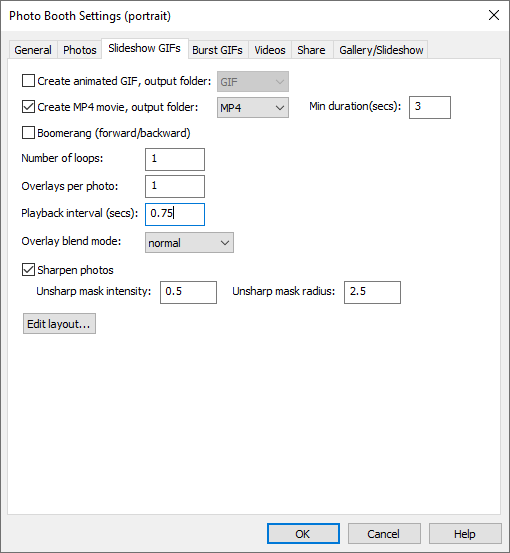
Select "Create animated GIF" to create a slideshow GIF and use the output folder setting to specify where it should be saved.
Select "Create MP4 movie" to create a slideshow movie and use the output folder setting to specify where it should be saved. MP4 movies don't play in a continuous loop like animated GIFs and so you also need to specify their minimum duration. When the app creates the MP4 movie it will repeat it as many times is as necessary to make sure it as at least as long a the minimum duration setting. The minimum recommended setting for the duration is 3 seconds because this is the minimum duration that is accepted by Instagram. If you select a shorter duration users won't be able to share their movies on Instagram.
Animated GIFs have the advantage that they automatically play back in a continuous loop and can be embedded in an HTML formatted email in the same way as JPEG images. They have the disadvantage that they can only display 256 colors per frame out of the 16 million colors that could be in a photo. They also have the disadvantage that they use lossless compression which can result in large file sizes.
MP4 movies have the advantage that they can represent the same number of colors as normal JPEG photos and they use similar compression to JPEGs to reduce the file size. The main disadvantages of MP4 movies is that they don't automatically play in a continuous loop and they can't be embedded into HTML formatted emails. Instead they need to be included as a file attachment to the email.
Select the "Boomerang (forward/backward)" setting to create a boomerang GIF. This will display the photos in forwards order followed by reverse order e.g. if there are 4 photos in the slideshow it will display them in the order 1, 2, 3, 4, 3, 2 and then repeat. When the boomerang option is not selected the photos will be displayed in the order 1, 2, 3, 4 then repeat.
The "Number of loops" setting specifies how many times the the photos should be added to the animated GIF. This can be useful when using overlays to add animations which last longer than a single pass of the slideshow e.g. falling confetti.
The "Overlays per photo" setting specifies how many overlay frames are created per photo. This can create an animated frame that updates at a faster rate than the photos e.g. if overlays per photo is set to 2 the sequence would be:
photo 1 + overlay 1, photo 1 + overlay 2, photo 2 + overlay 3, photo 2 + overlay 4, photo 3 + overlay 5, photo 3 + overlay 6, etc.
The "Playback interval (secs)" specifies how long each frame in the animation should be displayed.
The overlay blend mode can be selected using the overlay blend mode dropdown list. This controls how the optional overlay images (e.g. slideshow_gif_overlay.png or slideshow_gif_overlay_1.png, slideshow_gif_overlay_2.png etc.) are blended with the GIF layout.
The following blend modes are available:
normal, lighten,darken, overlay, screen, hard light,soft light, multiply, difference, exclusion, color dodge, color burn, hue, saturation, color, luminosity:
A detailed description of each blend mode is beyond the scope of this help file. Please see this wikipedia article for more information about blend modes: https://en.wikipedia.org/wiki/Blend_modes. Alternatively use an image editor such as Photoshop that supports levels and blend modes to see the effect of different blend modes on overlays applied to photos.
Select "Sharpen photos" to sharpen each photo before adding it to the slideshow GIF. The "Unsharp mask intensity" and "Unsharp mask radius" settings control the type and amount of sharpening. (More information about sharpening can be found by searching the internet for "Unsharp mask").
Click on "Edit layout..." to display the GIF Layout Editor.