This section describes how to allow users to choose different backgrounds and overlays in the print confirmation screen displayed after taking the photos. This is useful when using AI background removal because it allows users to choose different virtual backgrounds after taking the photos. It is also useful for normal photos because it allows users to choose different print styles by switching backgrounds and overlays.
Different backgrounds and overlays can be chosen in the print preview screen (confirm_printing.jpg or confirm_printing.png) using touchscreen actions. The "Stills prints next background" and "Stills prints previous background" touchscreen actions can be used to cycle through the available backgrounds or guests can select a background directly using the "Stills prints background #1" through "Stills prints background #6" touchscreen actions. When the user chooses a different background the print preview displayed in the print confirmation screen is updated automatically to show the new background and overlay.
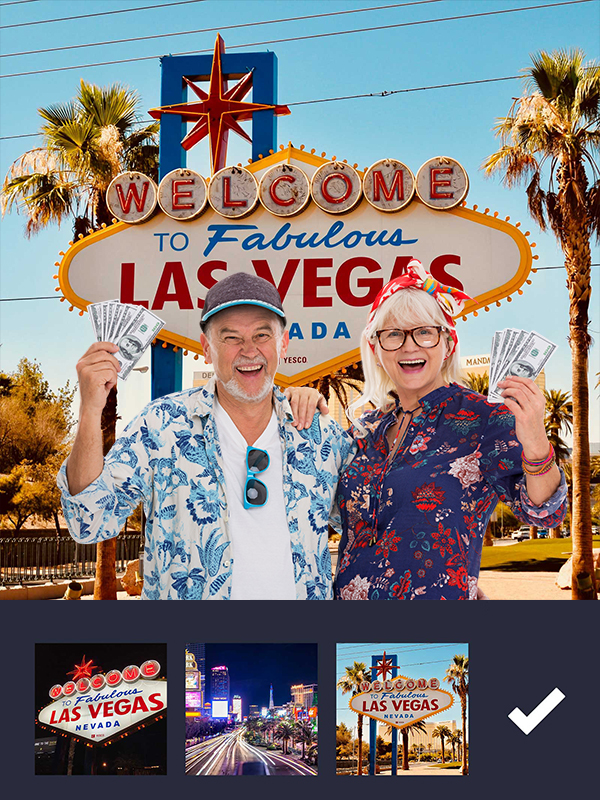
Example print preview screen showing background 1
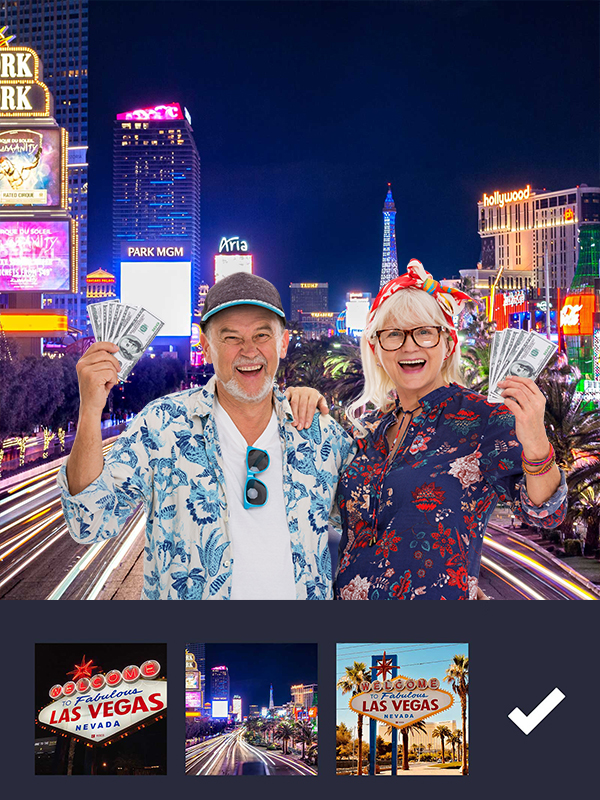
Example print preview screen showing background 2
Setup
Print background and overlay swapping is performed in theprint preview screen and so the first step is to enable "Display print preview" in the Photo Settings. Next edit the confirm printing screen in an image editor to add the graphics for the buttons used to select different backgrounds (e.g. next background, previous background, background 1 etc.). Then add the touchscreen actions for selecting the backgrounds using the touchscreen editor.
Next add the background images and optional overlay images to the photo booth images folder. The background images should be JPEG images named background1.jpg, background2.jpg, background3.jpg etc. The optional overlay images should be PNG images with transparency information in the alpha channel and named overlay1.png, overlay2.png, overlay3.png etc. For the best results please ensure the background and overlay images are the same size in pixels as the print layouts e.g. a 4" x 6" print at 300 dpi is 1200 x 1800 pixels in size and so the background JPEG should also be 1200 x 1800 pixels in size.