Privacy mode provides a way to only allow user to view and share their own photos. To use the kiosk the user must enter a code (e.g. the filename) using the touchscreen keyboard. If the correct code is entered the image or video is displayed full screen with icons for printing or sharing displayed below. The kiosk will automatically return to the touchscreen keyboard after a preset timeout or if the user touches the "close" icon in the top right corner of the display.
To select privacy mode set the layout dropdown list in the display settings to "Privacy mode" and then click on the "Privacy mode settings..." button to adjust the settings:
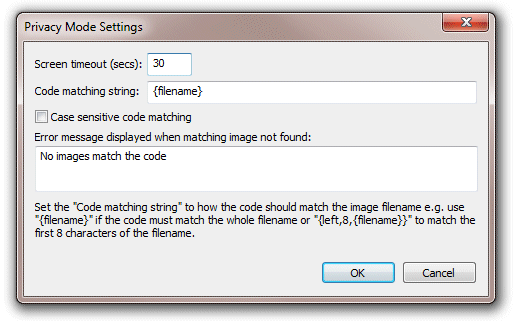
Set the "Code matching string:" to how the code entered by the user must match the filename of the image to be displayed. Set this to {filename} to require the user to enter the full filename (without file extension) to view an image e.g. to display the JPEG photo IMG_0001.JPG the user would need to enter IMG_0001. By default the code entered by the user is not case sensitive (e.g. IMG_0001 or img_0001 would match IMG_0001.JPG). Check the "Case sensitive code matching" checkbox if the code entered by the user must match the case of the filename.
The error message displayed to the user when they enter an invalid code can be specified using the "Error message displayed when matching image not found" setting.
To exit privacy mode when the kiosk is running either enter the exit password (if defined in the display settings) or press Esc.
When using Breeze Kiosk with photo booth software from Breeze Systems the {uid} token can be used in the photo booth software to generate a unique, hard to guess code for each photo. To use this first select File->Preferences in the photo booth software and set the filename prefix to {uid} and then number of digits to 0. e.g. the Preferences dialog in DSLR Remote Pro. would look something like this:
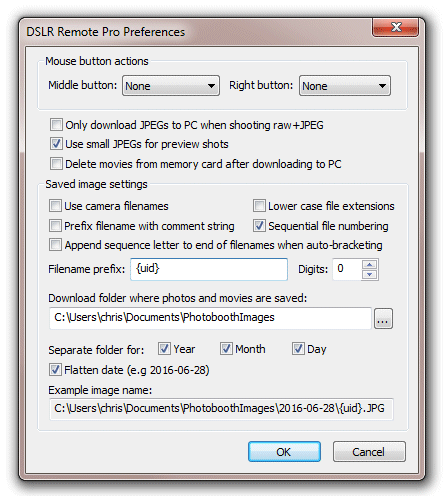
Then in the photo booth software's print layout add a caption containing something like "Access code: {uid}":
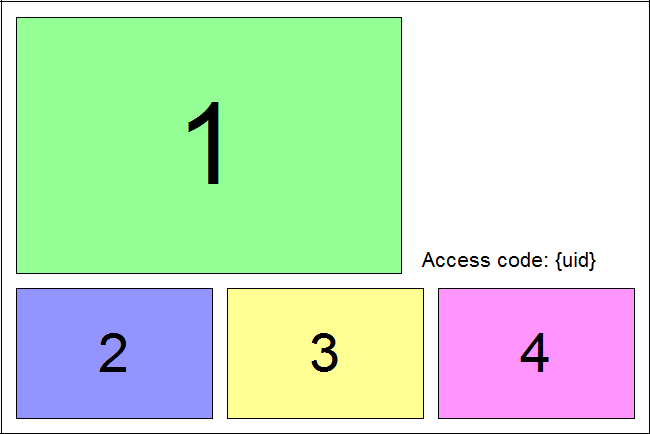
Finally, in the photo booth software's "Output Settings" dialog set the filename for the JPEG copy of the printed output to {uid} e.g.
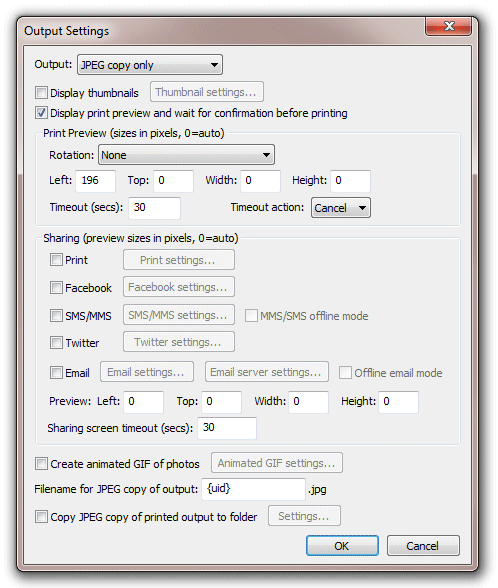
The photo booth software will generate a unique 8 character code (e.g. PHU69450) for each set of photos and display it on the print and use it for the filename of the JPEG copy of the printed output. This can be matched by setting the "Code matching string" in Breeze Kiosk to {filename}. Additional information to help identify photos, such as the date and time, can be added to the JPEG filenames by setting the "Filename for JPEG copy of output" to something like this: {uid}_%d_%t. If this is used the "Code matching string" in Breeze Kiosk can be set to {left,8,{filename}} so that it only needs to match the first 8 characters of the filename.