DSLR Remote Pro for Windows supports the color management of images displayed in the main window and when printing photo booth images. Color management helps produce more accurate and consistent colors when displaying and printing images. DSLR Remote Pro for Windows uses the perceptual rendering intent for both the display and printing of images. A detailed explanation of color management is beyond the scope of this help file.
Select "Color management settings..." from the File menu in the main window to display the color management settings dialog:
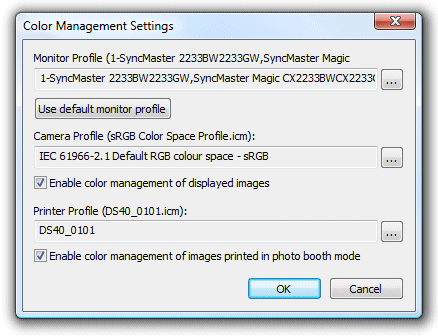
Color Management of displayed images
Select a suitable color profile for your monitor by clicking on the "..." browse button or clicking on the "Use default monitor profile" button. Next select a suitable color profile for your camera. Normally this will be the sRGB Color Space profile unless your camera is set to AdobeRGB in which case it should be the AdobeRGB 1998 profile. Then select "Enable color management of displayed images" to enable color management.
Please note: For performance reasons color management is only applied to images displayed in the main and full screen windows. It is not applied to live images or images displayed in photo booth mode.
Color Management of printed images
First select a suitable color profile for your camera as described above. Next select a suitable color profile for your printer by clicking on the "..." browse button. Most printer manufacturers provide generic color profiles for their printers, often with different profiles for different papers. Then select "Enable color management of printed images" checkbox to color manage the printing of photos for more accurate colors.
IMPORTANT: Please disable color management in the printer driver when selecting color management in DSLR Remote Pro for Windows otherwise the colors may be adjusted twice.