Introduction
Webcam Photobooth is fully featured software for using a standard USB webcam on a Windows PC to run a photobooth. The software displays live images on the screen and runs an automated picture taking sequence before formatting and printing out the results. Webcam Photobooth is suitable for a wide range of professional and semi-professional photo booths from simple setups printing a traditional 4 photo strip right through to more sophisticated photo booths with green screen shooting and touchscreen controls.
Webcam Photobooth also supports video booth shooting to record short video clips, complete with sound, and save it as a standard AVI file. In operation the booth and switch between stills photo booth mode and video booth mode.
The software works in a similar way to our other photobooth software (DSLR Remote Pro for Windows for Canon DSLRs, PSRemote for Canon PowerShot cameras and NKRemote for Nikon DSLRs). Please see this series of articles on photobooth shooting for lots of useful information about setting up the software, selecting a suitable printer and designing the print layouts.
Suitable Cameras
Any Windows compatible USB webcam should work with Webcam Photobooth. For best results use a high quality webcam such as the Microsoft Lifecam Cinema HD, Microsoft LifeCam Studio, Logitech Webcam Pro 9000 HD or Logitech C910 HD Webcam. These webcams give good quality results even in poor lighting conditions and have autofocus and a wide angle lens making it easier to take pictures of groups of people in the photobooth.

Start here
When Webcam Photobooth is run the main window shown below is displayed.
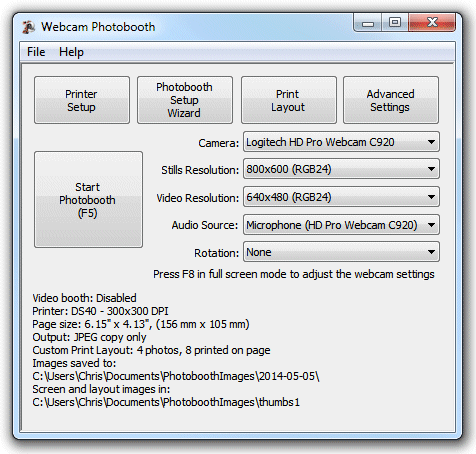
Use the camera drop down list to select your webcam and the resolution drop down list to select the resolution for still photos and video. The media type is shown in brackets in the resolution drop down list. Please note that not all media types will work but most webcams should support RGB24, YUYV or MJPG. If the live view display is sluggish you may need to select a lower resolution or use a more powerful computer.
For video booth shooting you need to select both the video resolution and the audio source.
The rotation setting can be used to rotate the images for stills pictures only. This is useful if you want to take portrait orientation images by turning the webcam.
The quickest way to get started is to setup your printer and then use the photobooth setup wizard to set everything else up for you.
You can then change the appearance of the screens by editing the JPEG screen images in an image editor such as Photoshop or Photoshop Elements.
Then use the print layout editor to edit the print layout or to load a different preset print layout.
The advanced settings can be used to fine tune the settings.