Screenshots in this tutorial have not been updated for the latest release, and may look a little different from the current versions of the Event Editor and App
Creating your first event from scratch
You can create custom working designs in just three simple steps, by running the Event Creator:
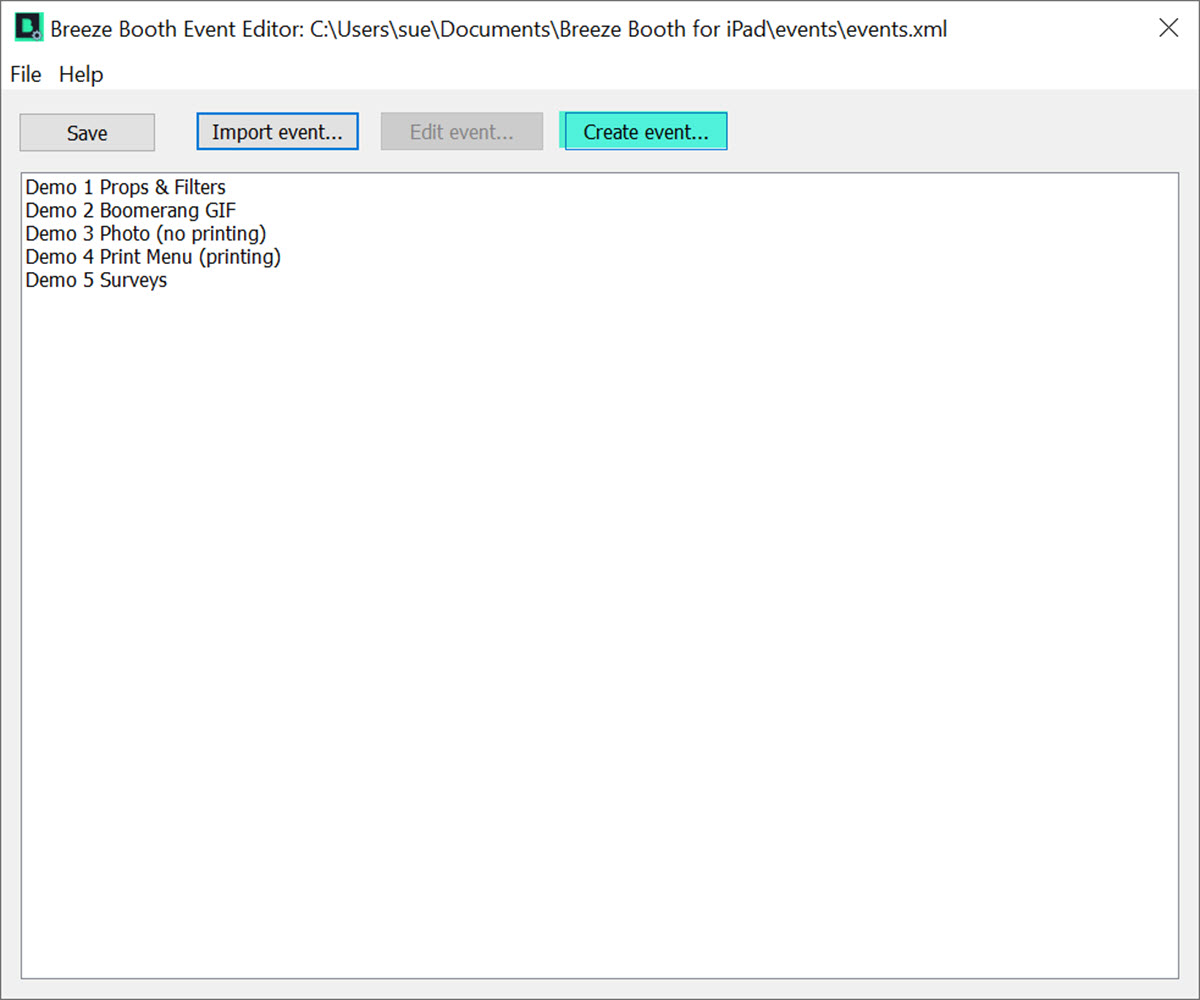
First open the Event Editor and select Create event..
The three step Event creator creates working events for any iPad or iPhone* using the Chameleon theme designed by Wilkes Booth Co:
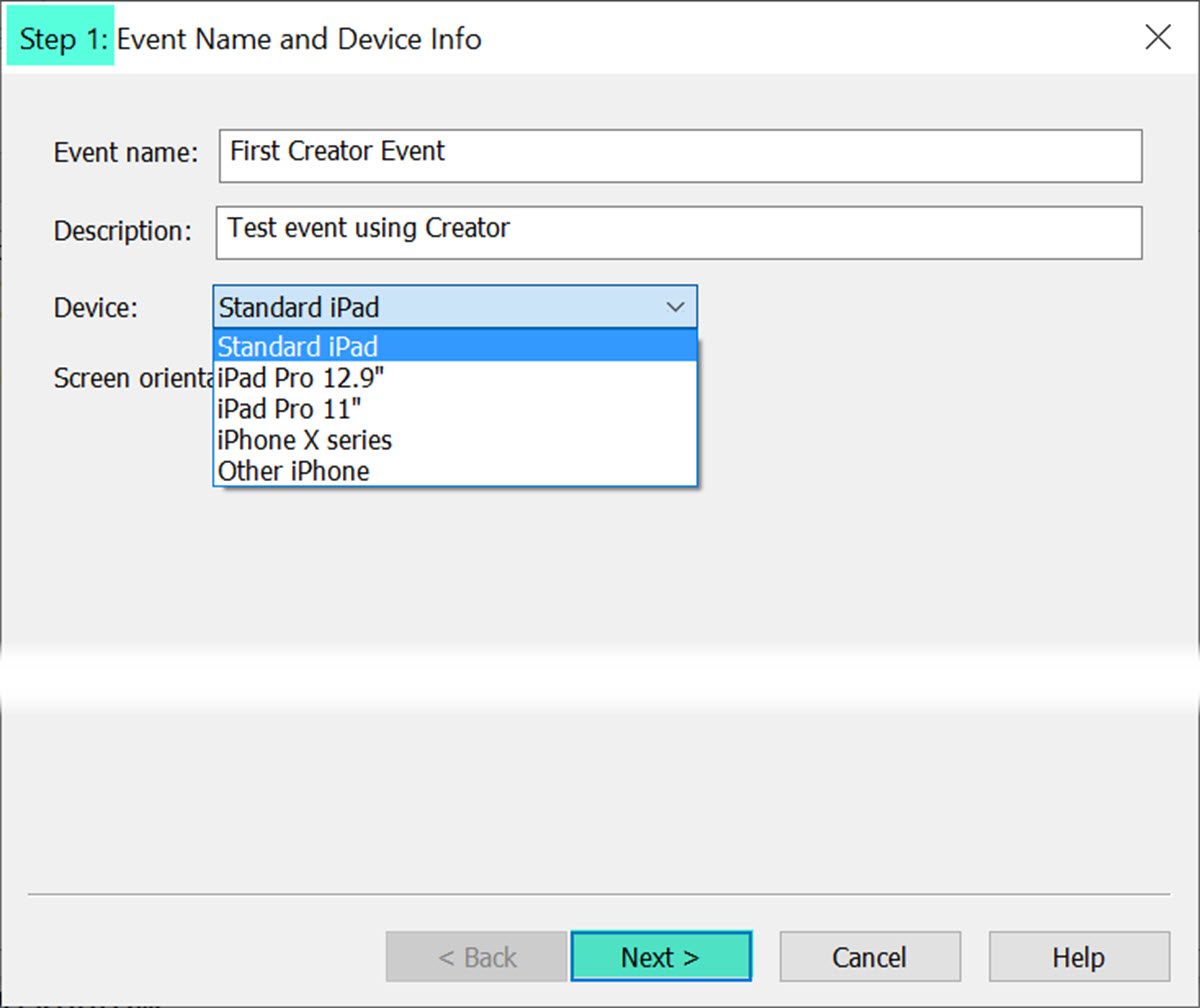
At Step 1 choose the device type, orientation, event name and description
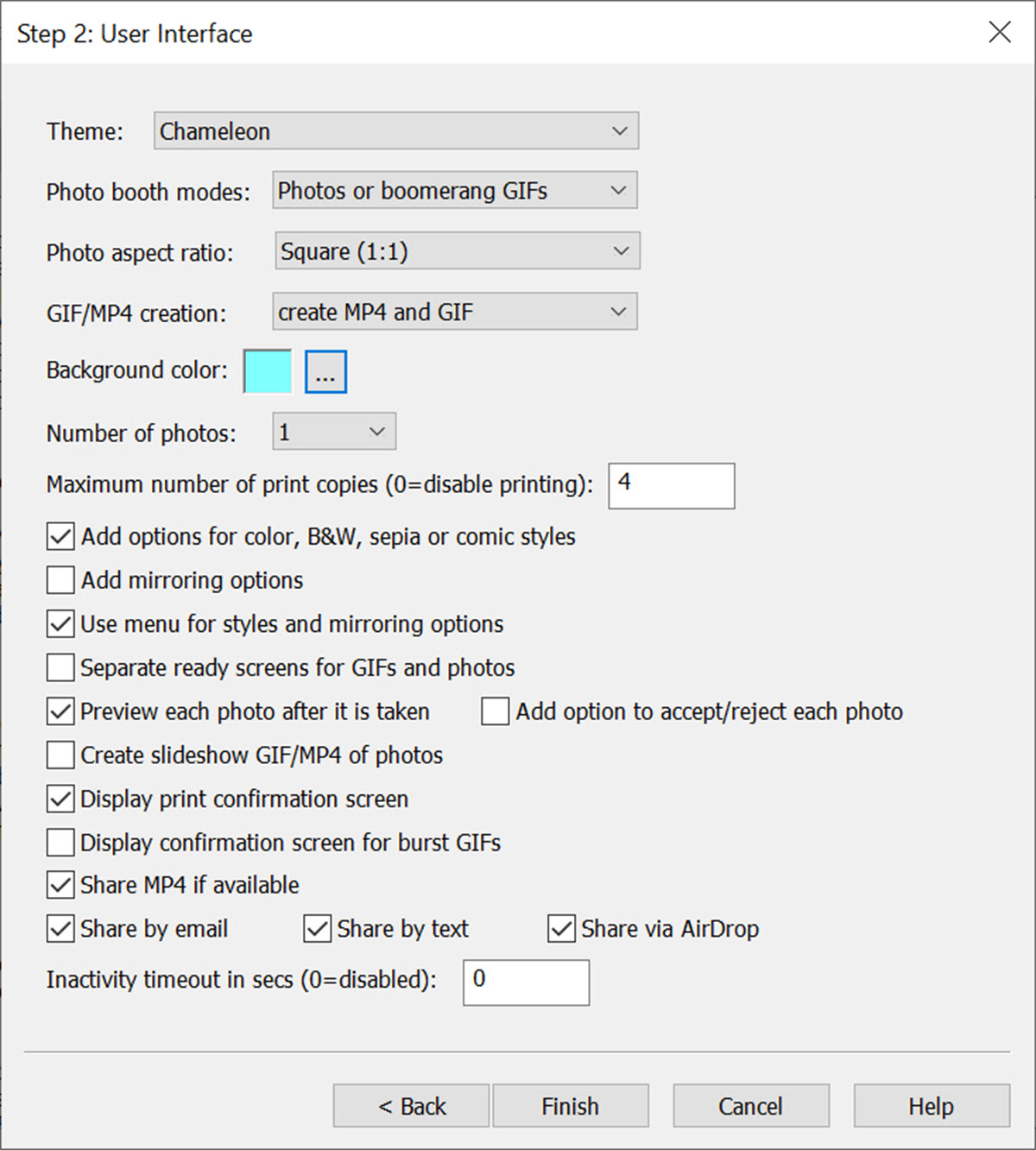
Step 2 is where you choose the theme, basic event and sharing options
Background color
You can choose your own background color for your screens. If the theme provides an image for the background this will be used instead of the background color. The standard chameleon theme creates screens with an orange/magenta background. How to change screen backgrounds for Chameleon theme.
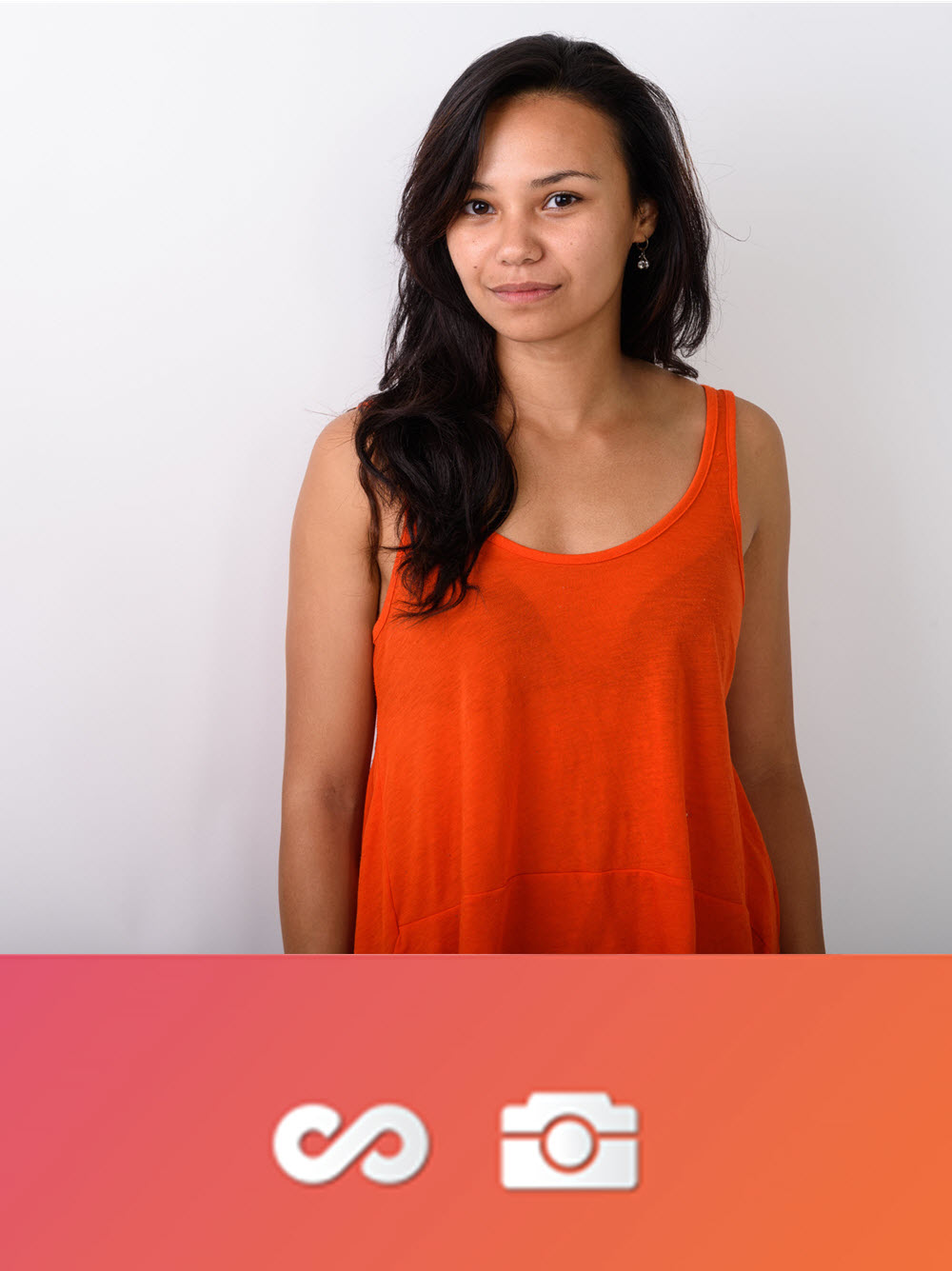
Chameleon Ready screen with choice of burst GIF or still photos (Breeze Booth for iPad)
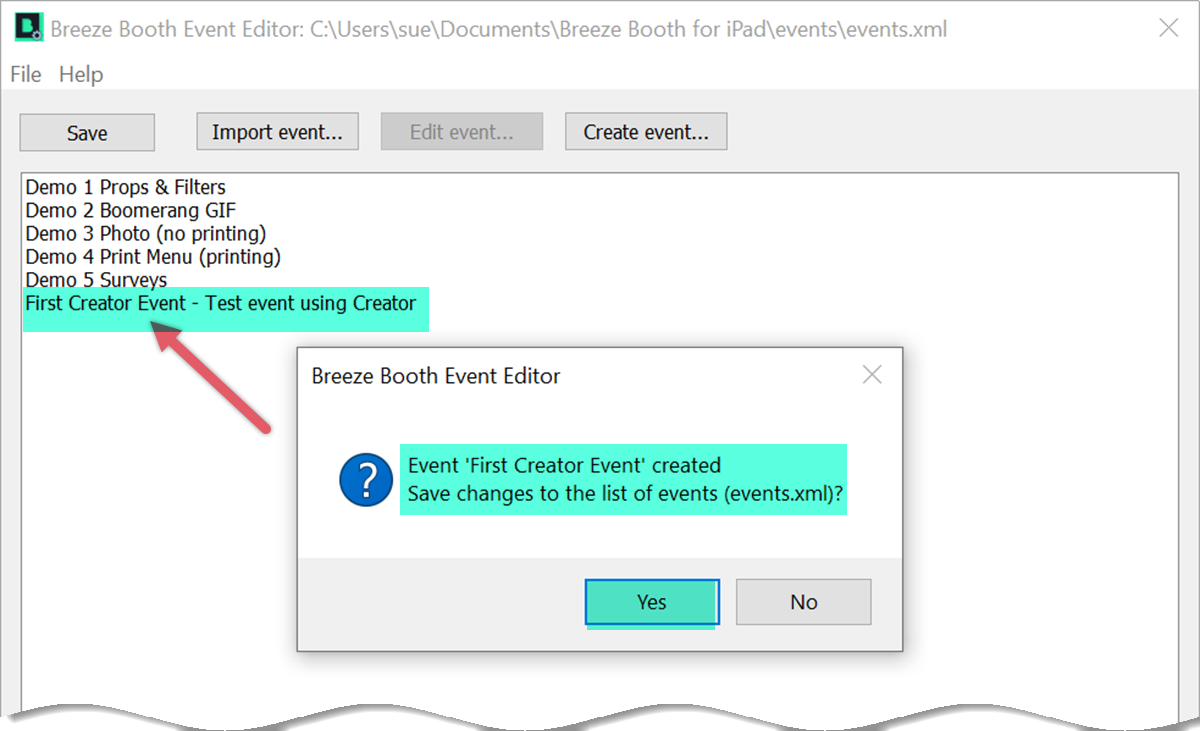
Your event takes just a few seconds to build
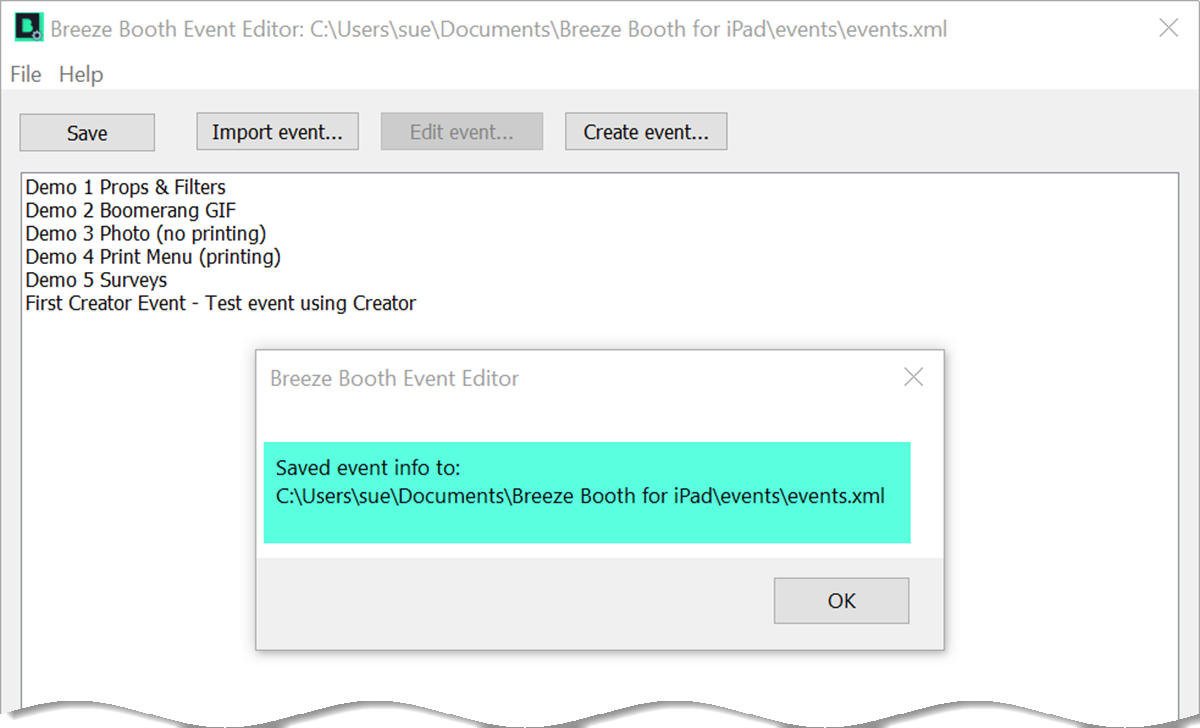
Confirmation that the new event has been saved and event list updated
The new working event is built. You can transfer your this straight to your devices, or edit it first.
Transferring your new event to your iPads and iPhones
When your design is complete transfer it to your iPads and iPhones. More
Cloning existing events
You don’t need to build all your events from scratch. Save yourself time and effort by right clicking on an existing event to clone it.
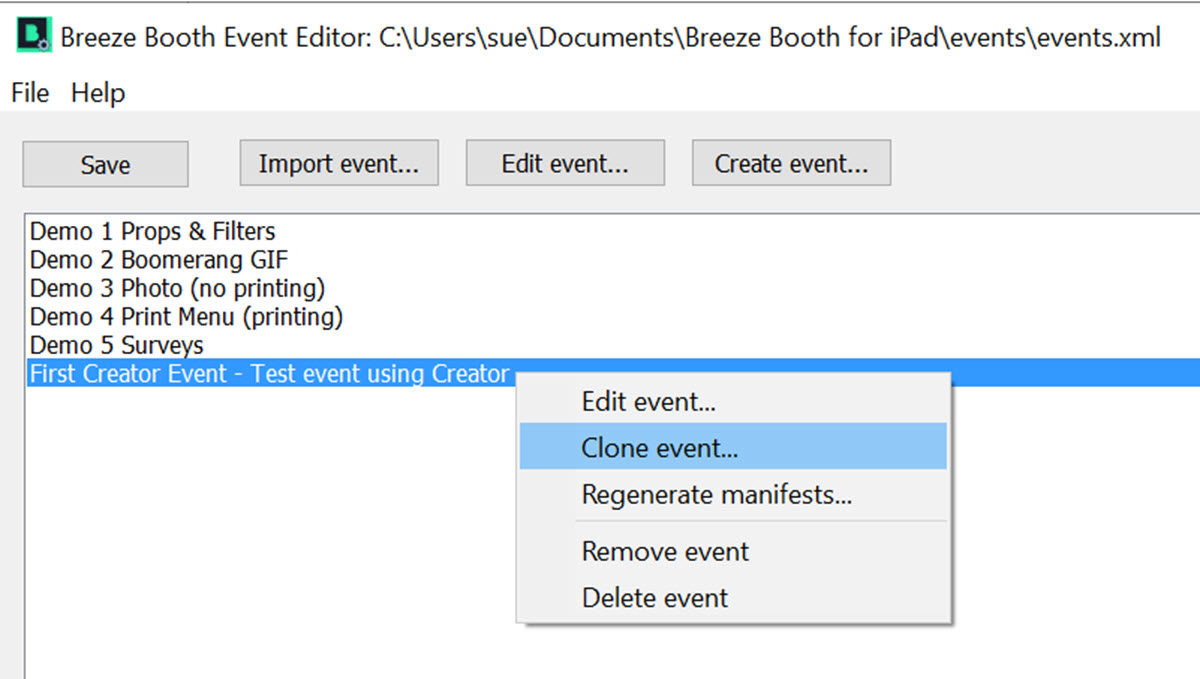
Right click on any event to clone it (Breeze Booth Event Editor 1.2)
Cloning the sample events
You are welcome to use the sample events we provide with Breeze Booth at live events. To make these events your own, clone them and edit the cloned copy of the event.
Importing events
You can also import complete Breeze Booth events created elsewhere using the Import Event… button.
* November 2023 Devices must run iPadOS 17, iPadOS 16, iPadOS 15, iOS 17, iOS 16 or iOS 15