Adding Comments
Comments can be automatically added to images as they are taken by entering the comment text in the edit box located above the histogram.
Comments may be edited in existing images by right clicking on the image and selecting "Edit comments..." from the menu. Comments can only be edited in images that have been saved to the computer's disk.
Adding IPTC Data
DSLR Remote Pro for Windows can be setup to automatically store IPTC data in raw and JPEG images as they are taken (this option is only available when saving images to the PC's hard disk). Select "Add IPTC data to images" from the "File" menu to enable this function. The IPTC data to be stored in the image may be edited by selecting "Edit IPTC..." from the "File" menu and the dialog below will be displayed:
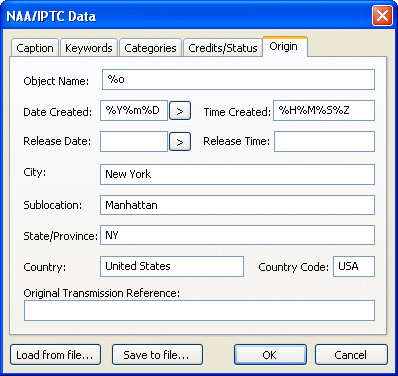
Click on the tabs along the top of the dialog to select the different IPTC data types. Settings may be saved for future use by pressing the "Save to file..." button and loaded using the "Load from file..." button.
IPTC data can be entered as normal text or as special tokens which are evaluated when the photo is taken e.g. %Y for the year. Please see the IPTC tokens page for a list of the available tokens.