The status screen provides an overview of the number of sessions and shares today and whether any files are queued for emailing, syncing to Dropbox or uploading to the cloud:
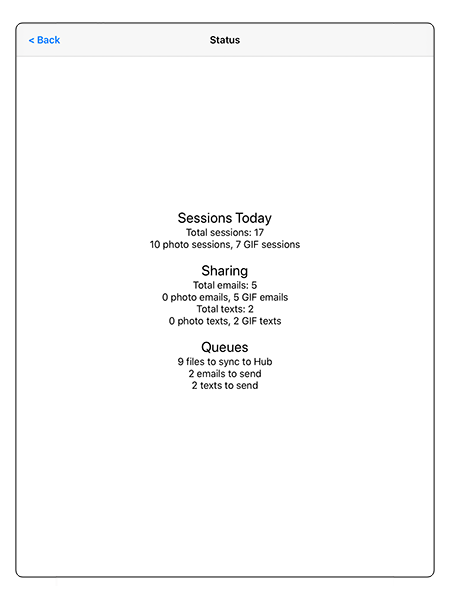
The status screen display is divided up into three sections:
| 1. | The number of sessions today. This section displays the total number of sessions today together with a breakdown of the number of photo, GIF and video sessions. |
| 2. | The number of shares today. This section shows the total number of emails and texts sent today together with a breakdown of the number of photo, GIF and video shares by email and text. |
| 3. | The number of queued files This section shows the number of files waiting to be emailed, texted, synced to Dropbox, synced to Breeze Hub or uploaded to the cloud. If the iPad has an internet connection the app will continue to send the files (provided the app is running in the foreground on the iPad) and the status screen will update queue display. |
The status screen can be displayed by tapping on "Status" in the start screen. It can also be displayed from the ready or standby screens in photo booth mode using the touchscreen actions statusScreen, menu1StatusScreen or menu2StatusScreen.
Note: The start screen can also be used to display whether there are files in the queue by displaying a background image with a '_syncing' suffix. Please see Customizing the Start Screen and Removing Branding for details.